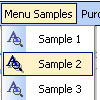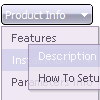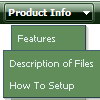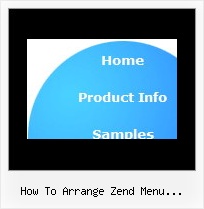Recent Questions
Q: For the last two days I've been trying the above product, and I'm very impressed with its flexibility and features, and I'm about to buy it, I have only one question that I couldn't figure out the answer.
I'm using the Navigation BAR TABS. What should I do in order to link one of the horizontal drop menu tabs to the following object 'BLOG' as in the following example / piece of code. (When the user selects one specific tab, a blog should be displayed.
I'm looking towards your reply, as it seems your product is quite fit to perform the job in a straightforward manner.
A: See in Deluxe Tabs there is two modes:
1. var tabMode=0;
You can create only one level of tabs and assign Object Id's of theDIV's to show when you click on the tab.
["XP Tab 1","content1", "", "", "", "", "", "", "", ],
["XP Tab 2","content2", "", "", "", "", "", "", "", ],
["XP Tab 3","content3", "", "", "", "", "", "", "", ],
["XP Tab 4","content4", "", "", "", "", "", "", "", ],
2. var tabMode=1;
You can assign only links in this mode.
You should create top level horizontal drop menu items with subitems.
["XP Tab 1","", "", "", "", "", "", "", "", ],
["|Link 1_1","http://deluxe-tabs.com", "", "", "", "", "0", "", "", ],
["|Link 1_2","testlink.htm", "", "", "", "", "0", "", "", ],
["|Link 1_3","testlink.htm", "", "", "", "", "0", "", "", ],
["|Link 1_4","testlink.htm", "", "", "", "", "0", "", "", ],
["|Link 1_5","testlink.htm", "", "", "", "", "0", "", "", ],
["XP Tab 2","", "", "", "", "", "", "", "", ],
["|Link 2_1","testlink.htm", "", "", "", "", "0", "", "", ],
["|Link 2_2","testlink.htm", "", "", "", "", "0", "", "", ],
["|Link 2_3","testlink.htm", "", "", "", "", "0", "", "", ],
["|Link 2_4","testlink.htm", "", "", "", "", "0", "", "", ],
["|Link 2_5","testlink.htm", "", "", "", "", "0", "", "", ],
["XP Tab 3","", "", "", "", "", "", "", "", ],
["|Link 3_1","testlink.htm", "", "", "", "", "0", "", "", ],
["|Link 3_2","testlink.htm", "", "", "", "", "0", "", "", ],
["|Link 3_3","testlink.htm", "", "", "", "", "0", "", "", ],
["|Link 3_4","testlink.htm", "", "", "", "", "0", "", "", ],
["|Link 3_5","testlink.htm", "", "", "", "", "0", "", "", ],
You can use Object ID as well as Link in both modes. Use the following prefixes within item's link field:
"object:" - means that there is object id after it;
"link:" - means that there is a link after it.
"javascript:" - means that there is a javascript code after it, for example:javascript:alert(\'Hello!\')
So, you should write for example:
["|Link 1_1","object:Content1_1", "", "", "", "", "0", "", "", ],
Q: I’m currently testing your product and using the tabs. My question is that not all my javascript html tabs point to the same target, I tried doing your suggestion on your FAQ but when I do that the tabs do not even display, here is my code
["|Manage Users","user.asp",,,,,"fmeMain"] also tried different points in the parameters
I know the break down is as follows
[Display,Url,Icon1, icon2, title,supposedToBeTarget]
A: See, you can use links if you have
var tabMode=1;
only.
If you have
var tabMode=0;
You should use the ID of the DIV.
Unfortunately, you cannot set target parameter for each item.
bmenuItems has the following structure:
var bmenuItems = [
["text", "divID or link or javascript function", "icon1", "icon2", "icon3", "tip", "styleN"],
];
But you can try to open your pages using different targets in thefollowing way
["tab text", "javascript: window.open('test.html', 'frameName')", ...],
["tab text", "javascript: window.open('test.html', '_self')", ...],
["tab text", "javascript: window.open('test.html', '_blank')", ...],
Where frameName - the name of the frame where to open the page test.html.
Using this method you can create Deluxe Tabs in var tabMode=0; and var tabMode=1;
Q: And another question about displaying the links code in html.
How to create a drop down menu links to be displayed in the html code for search engines to catch them, is that possible?
A: You can use search engine friendly code and install it on yourpage before you call your data file.
You'll see text links in that case.
To create a search engine friendly menu you should add additional html code within your html page:
<div id="dmlinks">
<a href="http://deluxe-menu.com">menu_item_text1</a>
<a href="http://deluxe-tree.com">menu_item_text2</a>
...etc.
</div>
To generate such a code use Deluxe Tuner application.
Run Tuner, load your menu and click Tools/Generate SE-friendly Code (F3)
Q: That is what I need:
a) I build a menu with an item like this:
["||"Product1","http://127.0.0.1/product1.htm","","","",,"0",],
b) when I select that item, I need that page product1.htm loads into an iFrame.
Can I do this?
A: You should set the Iframe name as the target value in the menuItems.
You should also set the following parameter:
var itemTarget = "";