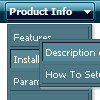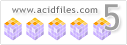Recent Questions
Q: One other issue I am having if you don't mind helping. On my web site when I run the menu I get an Errors on page message with the following
Line: 16
Char: 18132
Error: Access is denied.
Code: 0
URL: http://www.site.id.au/left_frame.htm
When I run the site from my local PC with the menu, I don't get this error?
Could you possibly suggest why? I can't find anything on your site.
A: Try to check all you paths.
original setting:
var tmenuBackImage="";
var titemBackImage=["",""];
changed to:
var tmenuBackImage="images/blank.gif";
var titemBackImage=["images/blank.gif","images/blank.gif"];
Try to specify units in "px".
var tmenuWidth = "180px";
It's necessary to specify exact value for Mozilla browsers. It helpsto position menus correctly.
You should set this parameter:
var tmenuHeight = "auto";
Now you have such parameters in the menu:
["||24","C:/Documents and Settings/Paul/My Documents/My Web Sites/site.id.au/guide/24.htm", , , , , "main_frame", , , , , ],
["||30 Days","C:/Documents and Settings/Paul/My Documents/My Web Sites/site.id.au/guide/30days.htm", , , , , "main_frame", , , , , ], ["||Battlestar Galactica","C:/Documents and Settings/Paul/My Documents/My Web Sites/site.id.au/guide/battlestarg.htm", , , , , "main_frame", , , , , ],
["||Blade","C:/Documents and Settings/Paul/My Documents/My Web Sites/site.id.au/guide/blade.htm", , , , , "main_frame", , , , , ],
["||Eureka","C:/Documents and Settings/Paul/My Documents/My Web Sites/site.id.au/guide/eureka.htm", , , , , "main_frame", , , , , ],
["||I Pity the Fool","C:/Documents and Settings/Paul/My Documents/My Web Sites/site.id.au/guide/ipitythefool.htm", , , , , "main_frame", , , , , ],
You cannot use local paths on your website.
Please, correct it. <
br>You should write for example: ["||24","site.id.au/guide/24.htm", , , , , "main_frame", , , , , ],
["||30 Days","site.id.au/guide/30days.htm", , , , , "main_frame", , , , , ],
["||Battlestar Galactica","site.id.au/guide/battlestarg.htm", , , , , "main_frame", , , , , ],
Try to use also the attached engine .js files on your server.
Q: I would like to know if I can use Deluxe Menu to create pulldown menus on a Mac (Mac OSX). Thank you.
A: To create your menu on MAC you can use HTML version of Deluxe Tuner (for MAC OS). You can find it here:
http://deluxe-menu.com/deluxe-tuner-info.html
Q: If is there any way I can give some space between pressed_item and hover item for the rollover menus
A: You can try to specify spacing parameter:
var itemSpacing=1;
You can also try to use separators.
You should add separator between menu items:
["item","#", "", "", "", "", "", "", "", "", "", ],
["-",],
["item","#", "", "", "", "", "", "", "", "", "", ],
Use "Add Separator button in Deluxe Tuner.
Set separator parameters in the following way:
//--- Separators
var separatorImage="";
var separatorWidth="100%";
var separatorHeight="2px";
var separatorAlignment="left";
var separatorVImage="data.files/separator.jpg";
var separatorVWidth="2px";
var separatorVHeight="100%";
var separatorPadding="0px";
Q: I can not figure out how to build tab drop down menus?
A: See in Deluxe Tabs there are two modes:
1. var tabMode=0;
You can create only one level of tabs and assign Object Id's of the
DIV's to show when you click on the tab.
["XP Tab 1","content1", "", "", "", "", "", "", "", ],
["XP Tab 2","content2", "", "", "", "", "", "", "", ],
["XP Tab 3","content3", "", "", "", "", "", "", "", ],
["XP Tab 4","content4", "", "", "", "", "", "", "", ],
2. var tabMode=1;
You can assign only links in this mode.
You should create top level items with subitems.
["XP Tab 1","", "", "", "", "", "", "", "", ],
["|Link 1_1","http://deluxe-tabs.com", "", "", "", "", "0", "", "", ],
["|Link 1_2","testlink.htm", "", "", "", "", "0", "", "", ],
["|Link 1_3","testlink.htm", "", "", "", "", "0", "", "", ],
["|Link 1_4","testlink.htm", "", "", "", "", "0", "", "", ],
["|Link 1_5","testlink.htm", "", "", "", "", "0", "", "", ],
["XP Tab 2","", "", "", "", "", "", "", "", ],
["|Link 2_1","testlink.htm", "", "", "", "", "0", "", "", ],
["|Link 2_2","testlink.htm", "", "", "", "", "0", "", "", ],
["|Link 2_3","testlink.htm", "", "", "", "", "0", "", "", ],
["|Link 2_4","testlink.htm", "", "", "", "", "0", "", "", ],
["|Link 2_5","testlink.htm", "", "", "", "", "0", "", "", ],
["XP Tab 3","", "", "", "", "", "", "", "", ],
["|Link 3_1","testlink.htm", "", "", "", "", "0", "", "", ],
["|Link 3_2","testlink.htm", "", "", "", "", "0", "", "", ],
["|Link 3_3","testlink.htm", "", "", "", "", "0", "", "", ],
["|Link 3_4","testlink.htm", "", "", "", "", "0", "", "", ],
["|Link 3_5","testlink.htm", "", "", "", "", "0", "", "", ],
You can use Object ID as well as Link in both modes. Use the following prefixes within item's link field:
"object:" - means that there is object id after it;
"link:" - means that there is a link after it.
"javascript:" - means that there is a javascript code after it, for example:javascript:alert(\'Hello!\')
So, you should write for example:
["|Link 1_1","object:Content1_1", "", "", "", "", "0", "", "", ],