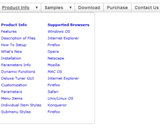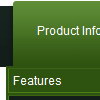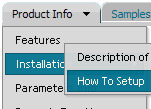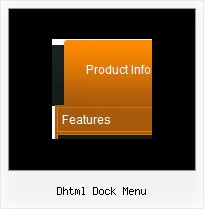Recent Questions
Q: Our company has been using the trial version of Deluxe Menu and was satisfied enough with initial integration efforts to acquire the license version.
We are interested in making our main dhtml rollover menu items a constant width, but the data.js parameters ( var menuWidth="800px"; var menuHeight="30px"; var smWidth=""; var smHeight="";) don't seem to give us that capability. We dynamically remove main menu items based on user roles and when we do the main menu always re-sizes and the remaining main menu item widths no longer match our sub-menu widths. We're able to adjust for this by using the API but that seems to be a lot of unnecessary coding. If we could keep each main menu item a fixed width, our sub-menu widths would not have to change.
Do you have information on how to accomplish fixed main menu item widths, even better would be an example?
A: Actually you can specify the width and of all or individual dhtml rollover menu items or submenus usingIndividual Item/Submenu styles.
Q: Is it possible to use an external file with these applets? Have tried
<SCRIPT LANGUAGE="JavaScript" SRC="myscript.js">
</SCRIPT>
but it does not work!
Any suggestions? I have one site with many pages, it would be handy not to have to change 20 pages just to modify one link.
A: You can use "menuItemsFile" param, example
<param name="menuItemsFile" value="menu1.txt">
The menu menu items are in menu1.txt, so you'll need to changeonly this menu1.txt if it necessary to add/remove/change items.
See also example:
http://www.apycom.com/xp-drop-down-menu/ex2.html
Q: I have noticed an issue with the menu. Dhtml pop up menu does not drop down over the frame if a pdf is being displayed. It does something weird to the browser like shortens the main frame and displays above the menu.
A: Notice that you should add your pdf inside IFRAME tag.
Try to set the following parameter to overlap .pdf files:
var useIFRAME=1;
Q: I contact you because this morning we have bought a single license of your deluxe tree menu for our web site www.roderstore.com All features of tree menu work good when I try it on local computer.
When I send the files on web site there is the problem that we must work on different directory : the script must be saved in a directory and the html page with menu inside is installed in another directory.
We can't save the script inside the directory of html pages because there are a lot of pages that call the tree menu, in different levels of path.
In the header of html page I have write the absolute path of script ( http://www.domain.com/menu/it/deluxe-menu.files/ ) and I have called the source of script with all absolute path.
The problem is that the tree javascript moving menu is visible, the function are OK ( expand and collapse are OK ) but the tree don't have the images !
I presume that the problem is the different directory of script and html page ?
What can we do ?
A: You can try to use absolute path to your images. To do it you shouldset the following javascript moving menu parameter:
var tpathPrefix_img="http://www.domain.com/menu/it/deluxe-menu.files/";
You can also send us a direct link to your website, so we can check it.