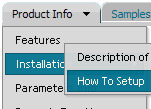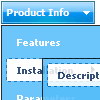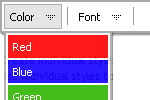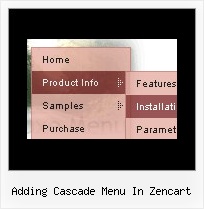Recent Questions
Q: Hi there. I need to be able to customize the x & y coordinates of each submenu in the javascript horizontal menu. I don't see such a control in the GUI interface. How can I do this?
A: Unfortunately it is not possible to set these parameters for eachsubmenu individually. You can set them for all submenus.
Use the following parameters ('Positioning' section):
var topDX=0;
var topDY=1;
var DX=-5;
var DY=0;
Q: I have a transparent dhtml menu located at the bottom of the page with just one level of submenus. On larger screens, the submenus open either upwards or downwards, depending on how many items are in the transparent dhtml menu.
Can I set the submenu's to always open upwards?
A: Try to set the following parameter:
var subMenuVAlign="top";
Q: I'm using your Delux Menu and I would like to know how to change the back ground color of the sub drop down menu from the teal color to a gray and am nothaving any luck locating this option.
Please advise.
A: Try to use the following parameters:
var menuBackColor="#C0C0C0";
var itemBackColor=["#C0C0C0","#65BDDC"];
You can also check Individual Styles. It is possible that you setbackground color there.
Q: Another glitch is that the first item on the sidemenu stays dark blue -
even when the mouse is off of it.
A: In your code now you have:
var pressedItem=0;
Please, set this parameter in the data.js file:
var pressedItem=-2;