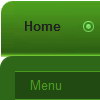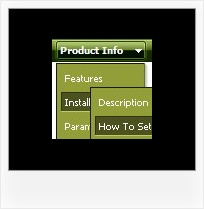Recent Questions
Q: Have a question regarding your Deluxe-Tabs product.
Is it possible to set dhtml navigation menu up so clicking a tab runs a function in my page?
A: You can use your own javascript functions and html code in the menu items.
Unfortunately, you can't assign onmouseover/onClick event to each item. However, you can achieve this by using standard html objects within items, for example:
var bmenuitems = [
["<div onMouseover='your_code_here'>item text</div>", "content1"]
];
Q: I am having a problem creating a submenu. I did not get any js errors but nothing happens.
What I have found is that even when I have dynamic=1;
I was getting an error saying object expected so I added the dmenu_dyn.js manually (i.e. <scripttype="text/javascript"src="../../Javascript/menu/dmenu_dyn.js"></script>) but now get no errors but no submenu is created.
Do I have to add all the js files in the menu folder manually as I thought it was just
<scripttype="text/javascript"src="../../Javascript/menu/dmenu.js"></script>
that was needed.
All, I am trying to add a submenu under the challenge topmenu.
function addChallengeItems(){
dm_ext_createSubmenu(0, 0, 3, ['Buy Deluxe Menu Now!', "order-deluxe-menu-purchase.html", "", "", "Buy Deluxe Menu Now!", "_blank"]);
}
And then a href that calls addChallengeItems()
<ahref="javascript:addChallengeItems();">add</a>
A: There is no need to add all engine files into your menu folder.
You can add only
dmenu.js
dmenu_dyn.js
More info about Description of Files you can find here:
http://deluxe-menu.com/description-of-files-info.html
Please delete also the following line from your code
<script type="text/javascript"src="../../Javascript/menu/dmenu_dyn.js"></script>
Try that.
Q: Thank you for your help, I have downloaded the updated link the .js files are there. I have been using the tuner and was wondering how to change the colors of the main menu bar. I have selected a template that we like (Vista 3, #5), but it isn't quite the right shade of green. I have figured out how to change the colors of all of the "sub" menus, but I don't see where to change the main menu bar. Is this possible, if so, where do I make the change(s)?
A: Top menu items in Vista styles use images as backgrounds. You cannotchange its color in Deluxe Tuner.
You should change the image color. You can do it in any Graph Editor,for example PhotoShop.
Q: We’ve recently purchased your java dynamic menu. How can we put a border around the menu, but not the title? It doesn’t appear to be an easy way to do this using the javascript data file.
A: To set border around the whole menu you should set the followingparameters:
var menuBorderColor="#C0AF62";
var menuBorderWidth=1;
Use Deluxe Tuner to create your menu.