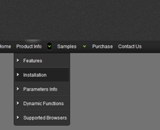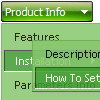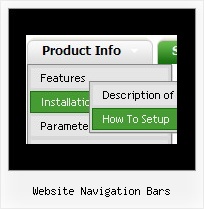Recent Questions
Q: Thank you for such an excellent product. I have a question pertaining to the submenu items in your tree-menu line. My menus are 540px wide and contain lots of text with good sized pictures (icons). Can I use an iframe tag inside of the css menu submenu instead of simple text with this icon?
A: You are able to paste any html code within items.
So you can paste a form too.
For example:
var menuItems = [
...
["||<nobr><FORM method=GET action='http://www.google.com/custom'><input name='as_q' value='search
the web' size=15 style='font-size:10'> <INPUT type=hidden name=cof
value='LW:144;L:http://domain.edu/images/sulogo.gif;LH:45;AH:center;GL:0;S:
http://domain.edu;AWFID:e01cb67b8afe383e;'></form></nobr>","",
"images/icons/search.gif", "", "", "", "", "2", "", "", "",],
Q: Please tell me in very plan instructions how to load the dhtml menu slide on to a blank Front Page web page?
A: You should do the following things:
1. Create your menu in Deluxe Tuner.
2. Export the menu into html file "File/Export/To HTML".
3. Copy generated folder with all engine .js files and images
("deluxe-menu.files/" by default) and data-deluxe-menu.js (by default) into the same folder with you index.html page (created inFrontPage).
4. Now you should add several rows of code into your index.html file.
You can do it in FrontPage (open HTML source of the page and edit it)
or in any text editor. Open your index.html page and edit it.
Notice that you'll have errors in the Preview. But you won't get errors if you open this page in the browser.5. Add the following code in the tag:
<!-- Deluxe Menu -->
<noscript><a href="http://deluxe-menu.com">Javascript Menu by Deluxe-Menu.com</a></noscript&ht;
<script type="text/javascript">> var dmWorkPath="deluxe-menu.files/";</script>
<script type="text/javascript" src="deluxe-menu.files/dmenu.js"></script>
and
<script type="text/javascript" src="data-deluxe-menu.js"></script>
in the place where you want to have the menu.
You can paste it in <table>, <div> tags.
For example:
<div align=center>
<script type="text/javascript" src="data-deluxe-menu.js"></script>
</div>
6. Save your index.html page and open it in any browser.
Q: I have used for your software for Menu creation(Trial version). We integrated it in our appliaction running good on IE 6. It has some whitespaces also. Menu using dhtml is not displayed in IE 7 when integrated in our application. When we call your html directly in IE 7 then it displays.
In Mozilla ,menu is displayed but without transitional Effects.
I am interest buy your software. If we are assured that above issues will be fixed in licensed version.
A: > Menu using dhtml is not displayed in IE 7 when integrated in our application.Try to set exact width for the menu, for example: var menuWidth="300px";
> In Mozilla, menu using dhtml is displayed but without transitional Effects.Filters and transitional effects are features of Internet Explorer5.5+ only.
See more info here:
http://www.deluxe-menu.com/filters-and-effects-sample.html
Q: I have just downloaded your trial version and am trying to use de-lux tuner using the windows xpstyle1 template. I can only seem to get the top java menu button showing as grey but can change colors of submenus OK. Am I missing something or is this a restriction of the trial system i.e. how do I get the top java menu button showing the same as submenu buttons.
A: Trial version has full functionality of the licensed version.
To change submenu colors you should change the following parameters:
var menuBackColor="#F2F3F2";
var itemBackColor=["#F2F3F2","#535353"];
and Individual Submenu Style:
var menuStyles = [
["menuBackColor=#F2F3F2","menuBorderWidth=0","itemSpacing=0","itemPadding=4px","smOrientation=undefined"],
];
For the top items you should change Individual Item style:
var itemStyles = [
["itemHeight=21px","itemBackColor=#F2F3F2,#535353"],
];