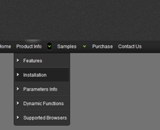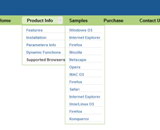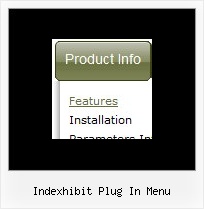Recent Questions
Q: I was trying to work out how to set the target for a link in html tab menu
A: No,unfortunately it is not possible in Deluxe Tabs now.
But you can write your links in the following way:
["Item 1","javascript:window.open('http://www.google.com','_blank','height=600,width=800,status=yes,toolbar=no,
menubar=no,location=no');", "", "", "", "", "", "", "", ],
["Item 2","javascript:window.open('http://www.deluxe-menu.com','_self');", "", "", "", "", "", "", "", ],
Q: Hi, My name is Carolina Espino working for JAZZPLAT SA (Argentine) and we are interested in buying your product Deluxe menu & tree & tabs & popup windows & calendar Multiple Website License, price $149.95
We would like to know if you will be able to provide us with an invoice once we buy the menu bar in javascript?
A: We do not accept payments directlyand use ShareIt (Germany) service to process orders.
ShareIt will accept your order and provide you with a linkto a formal invoice, along with payment instructions. Thiswill be provided on-screen as well as by email. Please printthe invoice and submit it to your company's Accounts Payablefor payment.
If you need more info, please, contact with share-it.
Q: If need to make changes do I need to replace all the files and folder and script in all the web pages? Or are there just one or two files that need to be replaced? Which files or folders?
A: You need to change only your data.js (by default) file. It is thefile with your menu parameters.
Then you should upload this file on your server and may be add somenew images. That is all.
Q: What's happening is the rollover drop down menu sits at the very top-left of the web page..
No matter what I seem to try, I can't get it to fit in a space that seems plenty big for it.
A: Please check that you use relative position for the menu.
You should set these parameters:
var absolutePos=0;
var posX="0px";
var posY="0px";