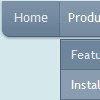Recent Questions
Q: I have created aKaspersky menu, but the links don't work.
A: See, you can use links if you have
var tabMode=1;
only.
If you have
var tabMode=0;
You should use the ID of the DIV.
But you can try to open your pages using different targets in thefollowing way
["tab text", "javascript: window.open('test.html', 'frameName')", ...],
["tab text", "javascript: window.open('test.html', '_self')", ...],
["tab text", "javascript: window.open('test.html', '_blank')", ...],
Where frameName - the name of the frame where to open the page test.html.
Using this method you can create Deluxe Tabs in var tabMode=0; and var tabMode=1;
Q: I have bought this from you. What is the name of the divlayer(s)? Here's a bit of the modified menu code:
["|<iframe height=400 width=435 frameborder=0 scrolling=no src=my_bookmarks.asp></iframe>","","","","0",,,],
I open an Iframe inside the javascript menu design item, and it works fine, but is there a way to close it? I know the commands for hide layers, but I can't find any div layer names to use.
A: I'm not sure I understand you.
Do you want to hide your items?
You can try to use API functions
function dm_ext_changeItemVisibility (menuInd, submenuInd, itemInd, visibility)
Find more info here:
http://deluxe-menu.com/functions-info.html
Q: When I add the menu to sites which are using ASP script the font color doesn't change when I roll over the menu, can you please have a look for me and explain whats up.
A: You're using CSS for your web pages.
You have set the font-color for the <TD> tag in an css style sheet file to #ed9c33.
Notice you should use CSS-based menu (CSS mode) if you're using CSSfor your TD tags (and for other objects).
Q: I'm using your Delux Menu and I would like to know how to change the back ground color of the sub drop down menu from the teal color to a gray and am nothaving any luck locating this option.
Please advise.
A: Try to use the following parameters:
var menuBackColor="#C0C0C0";
var itemBackColor=["#C0C0C0","#65BDDC"];
You can also check Individual Styles. It is possible that you setbackground color there.