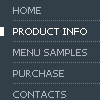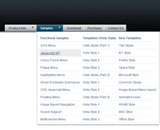Recent Questions
Q: This is probably a really basic question, but I was wondering if your software makes it possible to determine the direction of the drop down menu. In other words, my easy dropdown menu is at the bottom of the page and I want the drop down list to actually go "up," not down. Is that possible with your software?
A: Yes it is possible.
You should use the following easy dropdown menu parameter
var subMenuVAlign="top"; //downward
var subMenuVAlign="bottom"; //upward
var subMenuAlign="left"; //from left to right
var subMenuAlign="right"; //from right to left
Q: Is it possible for dhtml vertical tabs to have a link on page that links to
second page by passes the default setting then selects and displays
the information in the tab you need?
A: You can use the following function to open specific tab:
dtabs_itemClick(menuInd,itemInd);
where
menuInd - index of a tab menu on a page, >= 0.
itemInd - index of a item, >=0.
For example:
<DIV onClick="dtabs_itemClick(0,2)" style="width: 200px; border: 2px solid #000;">
Click to open the third tab
</DIV>
Q: I can't get drop down navigation menu to centre in the table..
I want it to - which is just below the header flash
Could you let me know what to do
A: Now you're using absolute position for Deluxe Menu:
var absolutePos=1;
You should use relative position:
var absolutePos=0;
Try that.
Q: I have small problems with your javascript menu system.
#1. I am creating a multi-level menu, am I limited to a gird format or can every item have a variable column width?
#2. With submenus, I want to have the submenu be the same width as the parent cell, is there a simple command for this, or do I have to guess the column widths until it fits correctly?
#3. In those same submenus, I have items that are longer than the parent, is there a word wrap or a way to define a break, rather than having the scroll feature?
A: 1) You should use Individual Item Styles.
For example:
var itemStyles = [
["itemWidth=120","itemBorderWidth=1","itemBorderStyle=solid,solid","itemBackColor=#ACF88B,#ACF88B","itemBorderColor=#329309,#329309"], //style0
["itemWidth=100","itemBorderWidth=1","itemBorderStyle=solid,solid","itemBackColor=#FFFFFF,#FFFFFF","itemBorderColor=#1B92E9,#1B92E9"], //style1
["itemWidth=130","itemBorderWidth=1","itemBorderStyle=solid,solid","itemBackColor=#FF9684,#FF9684","itemBorderColor=#EC7575,#EC7575"], //style2
["itemWidth=150","itemBorderWidth=1","itemBorderStyle=solid,solid","itemBackColor=#84F9FF,#84F9FF","itemBorderColor=#00B8C1,#00B8C1"], //style3
];
var menuStyles = [
["smColumns=2"], //style0
];
["Home","testlink.htm"],
["Samples","testlink.htm"],
["|Group 1","", , , , , "0", , , ],
["|Group 2","", , , , , "1", , , ],
["|Group 3","", , , , , "2", , , ],
...
[" More Samples","testlink.htm"],
["|Group 1","", , , , , "3", "0", , ],
["|Group 2","", , , , , "1", , , ],
Where "0", "1", "2", "3" - style number in itemStyles.
2) You can also use Individual Item Styles.
var itemStyles = [
["itemWidth=120px"],
];
var menuStyles = [
["smWidth=120px"],
];
["Product Info","", "default.files/icon1.gif", "default.files/icon1o.gif", , , "0", , , ], // itemStyles
["|Features","testlink.html", "default.files/icon2.gif", "default.files/icon2o.gif", , , , "0", , ],
["|Installation","", "default.files/icon2.gif", "default.files/icon2o.gif", , , , , , ], // menuStyles
3) Try to set this parameter:
var noWrap=0;