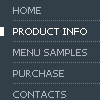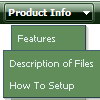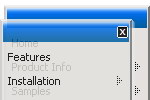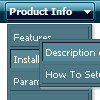Recent Questions
Q: Easy drop down menu goes underneath our search control..
I have already set dmObjectsCheck to 1 but it still doesn't work.
In the live version there's aslideshow at the top of the home page (and other pages)
and the menu alsorenders underneath these.
A: Try to set the following parameter:
var useIFRAME=1;
You can find more information about objects-overlapping here:
http://deluxe-menu.com/objects-overlapping-sample.htmlQ: I would like to create my own jpeg images and use them as the mouseover-items in the top level drop down menus. I am not talking about the backround. I mean the actual upfront button.
I seem to be locked into the size which is the default and would like to change it to width = 180px and height = 45px for each item in the menu.
Is there any way to do that?
A: You should create Individual Style and assign it for all top items.
var itemStyles = [
["itemWidth=180px"],
];
var menuItems = [
["Home","testlink.html", "", "", "", "", "0", "", "", ],
["Product Info","", "deluxe-menu.files/icon1.gif", "deluxe-menu.files/icon1o.gif", "", "", "0", "", "", ],
Q: What I meant was that there is an API function dm_ext_changeItem that allows you to specify 8 dropdown menu parameters in an array. What if I only want to change one of them like the link for example? What do I specify in my function call to leave the other 7 parameters unchanged? Do I specify the existing values? Or, can I just put in a comma with no parameter? That would be a lot easier. Thank you.
A: You should specify only dropdown menu parameters you want to change.
You should just put a commas with no parameters, for example:
dm_ext_changeItem(0, 0, 1, ["Deluxe Menu Info", "", "", "", "Deluxe Menu Hint",,"1"]);Q: Which parameters do I change so that the background of the top level menu names change their background?
A: If you want to change the background of the top level menu items onlyyou should use Individual Item Styles and change them.
For example, you have:
var itemStyles = [
["itemBackColor=#8C63D8,#CBB8ED","itemBorderColor=#8C63D8,#CBB8ED"], //style 0
];
var menuStyles = [
["menuBackColor=#8C63D8","menuBorderColor=#8C63D8"], //style 0
];
var menuItems = [
["Text;", "link", "", "", "tip", "target", "0", "0"],
["Text;", "link", "", "", "tip", "target", "0", "0"],
];
Where "0", "1" - style number in itemStyles.
Please, use Deluxe Tuner application to create and assign individualstyles. You can find Deluxe Tuner in the trial package.