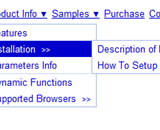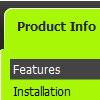Recent Questions
Q: I'm testing the trial version and I'm having a little problem with the state saving. Everytime it navigates to another page, it does not save the state, even with
var tsaveState=1;
In fact, it actually opens up a different menu other than the one I originally clicked.
A: See, if you open pages (with menus) from different folder it means that you open different menus. So, when you change a state, for example, of the first menu within "newzap/" folder and then open another page with the menu within "newzap/learn/", browsers looks for another cookie file and can't find it and the second menu stays in a default state.
Try to set different
var tsavePrefix="menu1";
var tsavePrefix="menu2";
var tsavePrefix="menu3";
for different menus.
That should work.
Q: I am becoming more frustrated by the moment. I try to add more menu items, the default icons (images) disappear and I can't figure out how to get them back.
Is this a bug in your software or am I simply doing something wrong? Every time this happens, I have to start over and end up with the same results - lost or missing icons.
A: That's mean that you don't use Individual Item Styles for the newitems.
Please, see how you should use Individual Styles for the items similar the one which you're going tocreate and see it parameters.
You should use the same parameters for the new item.
Try that.
Q: I got the tabs menu to work!
Can you tell me which file(s) I must change to change the content of each tab
Very many thanks for your help.
A: For each tab you can set content <div> (contentName,contentDescription, contentVariations).
var bmenuItems =
[
["Style Name","contentName",,,,,"1"],
["-",,,,,,"0"],
["Style Description","contentDescription"],
["-",,,,,,"0"],
["Style Variations","contentVariations"],
["-",,,,,,"0"],
["Empty",,,,,,"2"],
];
You can find these divs in the tabs-style-glass.html file. You shouldpaste the content of your tabs in these divs.
Q: I will build menu for several books’ Contents, each book is more than 100 lines and has links. I think if all the books’ contents in 1 *.JS file then it is TOO LOONG!!.
Can I break it down to 1 book for 1*.JS ? How?
A: You cannot divide your menuItems parameter.
You can only use one .js file for your menu parameters and the other.js file for your menuItems = [...];
But you can do it in two ways.
1) You can try to use several menus on the one page, for example:
param.js // file with menu parameters (all parameters before menuItems = [...];)
menu1.js // menuItems for "AC-DC", "ANLOG"
menu2.js // menuItems for "DIGITAL", "WinXP"
menu3.js // menuItems for "MS-Word", "MS-Excel"
In these menu files you should write
menuItems = [
...
];
dm_init();
Then you should install your menu in the following way
<script type="text/javascript" src="param.js"></script>
<table>
...
<script type="text/javascript" src="menu1.js"></script>
...
<script type="text/javascript" src="menu2.js"></script>
...
<script type="text/javascript" src="menu3.js"></script>
But it will be easier to use vertical menu in such case
var isHorizontal=0;
var smColumns=1;
2) You can also try to add some code, see the attached example.
In the first file (@MY books (Multiple Col.js) I write menuItems for the first item "AC-DC".
Notice that you should delete comma at the end of the last item
var menuItems = [
["AC-DC","", , , , , , , , ],
["|@Book1","testlink.htm", , , , , , , , ],
...
["|@Book3","", , , , , , , , ],
["||CH02","", , , , , , , , ],
["||CH01","", , , , , , , , ] // delete comma at the end of the last item
];
In the second file (@MY books (1.js) you should write
menuItems = menuItems.concat(
[
["ANLOG","", , , , , , , , ],
["|@Book1","", , , , , , , , ],
["|@Book2","", , , , , , , , ],
["|@Book3","", , , , , , , , ] // delete comma at the end of the last item
]
);
In the third file (@MY books (2.js) you should write
menuItems = menuItems.concat(
[
["DIGITAL","", , , , , , , , ],
["|Item 1332","", , , , , , , , ],
["WinXP","", , , , , , , , ],
["|Item 1333","", , , , , , , , ],
["MS-Word","", , , , , , , , ],
["|Item 1334","", , , , , , , , ],
["MS-Excel","", , , , , , , , ],
["|Item 1335","", , , , , , , , ] // delete comma at the end of the last item
]
);
dm_init();
Notice that you should write dm_init(); function in the last file.
In the .html file you should write
...
<tr>
<script type="text/javascript" src="@MY books (Multiple Col.js"></script>
<script type="text/javascript" src="@MY books (1.js"></script>
<script type="text/javascript" src="@MY books (2.js"></script>
</tr>
I hope you understand me.