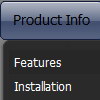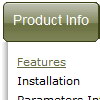Recent Questions
Q: I need to know if all these products are search engine friendly?
If the content within the javascript menu is easily spidered and indexed.?
A: Deluxe Menu is a search engine friendly menu since v1.12.
To create a search engine friendly menu you should add additional html code within your html page:
<div id="dmlinks">
<a href="menu_link1">menu_item_text1</a>
<a href="menu_link2">menu_item_text2</a>
...etc.
</div>
To generate such a code use Deluxe Tuner application.
You can find this GUI in the trial package.
Run Tuner, load your menu and click Tools/Generate SE-friendly Code (F3).
Q: Is your dhtml menu software compatable with xsite pro?
A: Deluxe Menu wasn't developed as Dreamweaver/Frontpage/XSitePro extension,
BUT you can use it as standard Javascript files.
To install the menuinto your html page:
1. open the page in Dreamweaver/Frontpage/XSitePro
2. open html source code of the page
3. add several rows of code (<script> tags), For info see:
http://deluxe-menu.com/installation-info.html
That's all.
Q: I would like to know how to put the items for the popup menu on multiple lines (i.e. create a line feed), how do I tell my code to start a new menu item on the NEXT line?
A: There are 2 ways to do that:
1. set
var noWrap=0;
2. use
tags, for example:
var menuItems = [
["|Here is where <br> I would like
to have a line<br> feed",,"","", "", "", "", "", "", "", "",],
];
Q: We are unable to get sub-menus to appear on page load or rather simulate a "windows application style menu".
How can we in combination with the java menu api function dm_ext_setPressedItem get the associated sub-menu to display? This function simply sets the item to "pressed" rather than actually showing the sub-menu. Attempts at beginning an item's text value with "+" only works with Deluxe Tree.
Again, we are trying to use the menu not only as a navigator but also as a visual aid for the user to determine what page they are viewing. For example, when a user clicks on a menu item and that page loads, the menu should display the top-level item pressed, the sub-menu group, and the item pressed.
Furthermore, it would also be useful if we could then "unlock" the pressed items and navigate the menu under normal circumstances.
If there are no existing "quick" functions to accomplish this, could you please point out the function in dmenu.js or another engine file that initiates the display of sub-menus, we could then force the menu to select a top-level item in the onload event thus showing a top-level item pressed along with it's related sub-menu.
A: Unfortunately Deluxe Menu doesn't have such a feature now. It is notpossible to set parent item highlighted, expanded submenu group andhighlighted submenu item.
You can do it using Deluxe Tree now only.