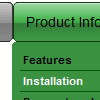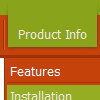Recent Questions
Q: Easy drop down menu goes underneath our search control..
I have already set dmObjectsCheck to 1 but it still doesn't work.
In the live version there's aslideshow at the top of the home page (and other pages)
and the menu alsorenders underneath these.
A: Try to set the following parameter:
var useIFRAME=1;
You can find more information about objects-overlapping here:
http://deluxe-menu.com/objects-overlapping-sample.htmlQ: I want to have the pop up window display as you mouse over an image/link - is this possible?
A: For example you want to open a popup onMouseover, onClick or
onMouseout on a link.
So, you should create a link on your page and set id="" for it, forexample:
<a href="javascript:;" id="link">Open popup OnClick</a>
<a href="javascript:;" id="over">Open popup OnMouseover</a>
<a href="javascript:;" id="out">Open popup OnMouseOut</a>
In Deluxe Tuner you should set:
onMouseOver - over
onMouseOut - out
onClick - link
So you'll have
deluxePopupWindow.attachToEvent(win,',,onClick=link,onMouseOver=over,onMouseOut=out,')
Q: Hi, I have recently purchased delux menu from your website.
I have bought it because I build websites, and some of them in thai language.
But I don’t think down menu java script support Thai. Is that correct?
A: You should create the menu in Thai language in the same way as you use this language on your page.
You cannot enter Thai characters in Deluxe Tuner. You should add these characters manually in any text editor.
You should set
<meta http-equiv=content-type content="text/html; charset=windows-874">
on your html page.
Q: Our company has been using the trial version of Deluxe Menu and was satisfied enough with initial integration efforts to acquire the license version.
We are interested in making our main dhtml rollover menu items a constant width, but the data.js parameters ( var menuWidth="800px"; var menuHeight="30px"; var smWidth=""; var smHeight="";) don't seem to give us that capability. We dynamically remove main menu items based on user roles and when we do the main menu always re-sizes and the remaining main menu item widths no longer match our sub-menu widths. We're able to adjust for this by using the API but that seems to be a lot of unnecessary coding. If we could keep each main menu item a fixed width, our sub-menu widths would not have to change.
Do you have information on how to accomplish fixed main menu item widths, even better would be an example?
A: Actually you can specify the width and of all or individual dhtml rollover menu items or submenus usingIndividual Item/Submenu styles.