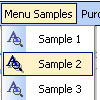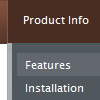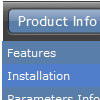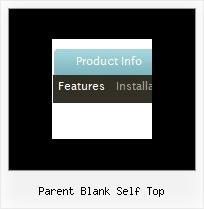Recent Questions
Q: There is "Incorrect Copyright" message on our website in IE7. Please, help!
A: Now on your website you're using Deluxe Menu v1.14.
You see "Incorrect Copyright" message because you're using old version of Deluxe Menu. We've fixed this bug in the new version - v2.0.
How to upgrade to v2.00
---------------------------------------------------------------
You can download the licensed engine .js files from the same link in your license message.
Deluxe Menu v2.00 has new parameters and features.
To upgrade to v2.00 you should do the following.
Step 1.
1.1 For Windows users
a. Run Deluxe Tuner v2.0
(can be found in the trial menu package v2.0
http://deluxe-menu.com/deluxe-menu.zip).
b. Open menu data file (.js file where menu parameters are placed):
select File/Open…
c. Save the file: select File/Save, then click "No" button when the dialog box appears.
1.2 For other OS users
a. Open menu data file (.js file where menu parameters are placed) in a text editor.
b. Make sure that the following variables exist in the data file:
var keystrokes = 0;
var dm_focus = 1;
var dm_actKey = 113;
var dynamic = 0;
var smHideOnClick = 1;
var itemAlignTop = 'left';
var smSmartScroll = 1;
var dmAJAX = 0;
var dmAJAXCount = 30;
var dmRTL = 0;
var dmObjectsCheck = 0;
var menuBackRepeat = "repeat";
var menuHeight = "";
var transDuration2 = 200;
If one of the variables doesn't exist - add it at the beginning of the file.
c. Save the file.
Step 2. Now open HTML-page that contains Deluxe Menu.
Step 3. Replace existent <noscript></noscript> tags of the menu by the following code:
<noscript><a href="http://deluxe-menu.com">Javascript Menu by Deluxe-Menu.com</a></noscript>
Step 4. Save HTML-page.
Step 5. New engine v2.00 has 7 .js files.
They are:
- dmenu.js
- dmenu4.js
- dmenu_add.js
- dmenu_dyn.js
- dmenu_key.js
- dmenu_cf.js (new v2.00)
- dmenu_popup.js (new v2.00)
Replace all old .js files by the files from v2.00.
Try that.
Q: I do not understand how may I include content in each tab in the , may you send to me examples or more information?
A: See in Deluxe Tabs there are two modes:
1. var tabMode=0;
You can create only one level of tabs and assign Object Id's of the
DIV's to show when you click on the tab.
["XP Tab 1","content1", "", "", "", "", "", "", "", ],
["XP Tab 2","content2", "", "", "", "", "", "", "", ],
["XP Tab 3","content3", "", "", "", "", "", "", "", ],
["XP Tab 4","content4", "", "", "", "", "", "", "", ],
You should paste your content in the <div> .. </div> tags.
<div id="content1" style=" visibility: hidden;" class="tabPage">
<p align=center><img src="img/logo_DM.gif" width=262 height=56 alt="Deluxe-Menu.com"></p>
</div>
<div id="content2" style="visibility: hidden;" class="tabPage">
<p align=center><img src="img/logo_DT.gif" width=262 height=56 alt="Deluxe-Tree.com"></p>
</div>
<div id="content3" style=" visibility: hidden;" class="tabPage">
<p align=center><img src="img/logo_DTabs.gif" width=254 height=58 alt="Deluxe-Tabs.com"></p>
</div>
2. var tabMode=1;
You can assign only links in this mode.
You should create top level items with subitems.
["XP Tab 1","", "", "", "", "", "", "", "", ],
["|Link 1_1","http://deluxe-tabs.com", "", "", "", "", "0", "", "", ],
["|Link 1_2","testlink.htm", "", "", "", "", "0", "", "", ],
["|Link 1_3","testlink.htm", "", "", "", "", "0", "", "", ],
["|Link 1_4","testlink.htm", "", "", "", "", "0", "", "", ],
["|Link 1_5","testlink.htm", "", "", "", "", "0", "", "", ],
["XP Tab 2","", "", "", "", "", "", "", "", ],
["|Link 2_1","testlink.htm", "", "", "", "", "0", "", "", ],
["|Link 2_2","testlink.htm", "", "", "", "", "0", "", "", ],
["|Link 2_3","testlink.htm", "", "", "", "", "0", "", "", ],
["|Link 2_4","testlink.htm", "", "", "", "", "0", "", "", ],
["|Link 2_5","testlink.htm", "", "", "", "", "0", "", "", ],
["XP Tab 3","", "", "", "", "", "", "", "", ], ["|Link 3_1","testlink.htm", "", "", "", "", "0", "", "", ],
["|Link 3_2","testlink.htm", "", "", "", "", "0", "", "", ],
["|Link 3_3","testlink.htm", "", "", "", "", "0", "", "", ],
["|Link 3_4","testlink.htm", "", "", "", "", "0", "", "", ],
["|Link 3_5","testlink.htm", "", "", "", "", "0", "", "", ],
You can use Object ID as well as Link in both modes. Use the following prefixes within item's link field:
"object:" - means that there is object id after it;
"link:" - means that there is a link after it.
"javascript:" - means that there is a javascript code after it, for
example:javascript:alert(\'Hello!\')
So, you should write for example:
["|Link 1_1","object:Content1_1", "", "", "", "", "0", "", "", ],
Q: I built the menu and tried it in my site and I see nothing but text. No Block arrangement as in the preview within the builder.
A: Please, send us a copy of your html page (including .js files) ora direct link to your website, so we can check it.
Probably that you have overlooked to add dmenu.js file or images onyour server.
Q: Is it possible to integrate simple dhtml menu tree into a framesite?
A: You should install the simple dhtml menu in a standart way inthe frame where you want to have a menu and open links in a contentframe, use the following parameter:
var titemTarget="frame";