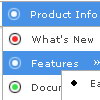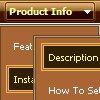Recent Questions
Q: Just downloaded and installed the latest version, noticed it does not say beta any longer. On this version and the previous version I had installed I can not click and move the window open script around on the screen when using Firefox. When I used IE it works as expected, I can move it and it sticks in position. Is there a fix for this?
A: See we've made many changes in window open script in v3.3.
Your old pop up windows (data files) won't work with new engine file.You should recreate your popup window in Deluxe Tuner.
Q: Please go to my website. I'm trying to getthe dhtml popup menu aligned to the right. I thought I could trick it by telling the CSS to alight the text to the right but that didn't work. Can you make a suggestion on how I can do this?
A: Try to install your tabs into the table with right alignment, for example:
<table width='100%'>
<tr>
<td align="right">
<script type="text/javascript" src="test_files/tdata.js"></script>
</td>
</tr>
</table>
Q: Your floatable menu only works for deluxe menu and not cool tab menu.
Is this feature available or no? I put floatable menu = 1 and it does not do anything.
A: Floatable feature in cool tab menu works only with absolute position:
var babsolute=1;
Q: Is there a way to have an automatic line-break for large submenu items?
I'd prefer not to have scroll bars but automatic line break of long items.
A: Try to add the following parameter in your data file
var tnoWrap=0;

 Home
Home Order Now!
Order Now!
 Contact Us
Contact Us