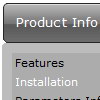Recent Questions
Q: I have a web site in which I am using Deluxe Menu in the top frame as a menu that crosses the frame and a menu in the lower frame that uses it as a menu in the same frame.
However, if a user selects the menu in the upper frame they get the menu that is associated with the menu of the lower frame.
The configuration files are names differently.
Is there a setting that needs to be set for the menu to distinguish between the two menus instantiations?
A: I suppose that you have two entries of dmenu.js file on your site in the tag.
You must have only one entry of dmenu.js file.
Please, delete the same code.
You should write so:
<head>
<!-- Deluxe Menu -->
<noscript><a href="http://deluxe-menu.com">Javascript Menu by Deluxe-Menu.com</a></noscript>
<script type="text/javascript"> var dmWorkPath = "menu2.files/";</script>
<script type="text/javascript" src="menu2.files/dmenu.js"></script>
<!-- (c) 2006, by Deluxe-Menu.com -->
</head>
<body>
...
<div>
<SCRIPT src="deluxe-menu_files/data-deluxe-menu.js" type=text/javascript></SCRIPT>
</div>
...
<div>
<SCRIPT src="deluxe-menu_files/data-deluxe-menu11.js" type=text/javascript></SCRIPT>
</div>
...
</body>>
Q: How can I have the sub tab option that initiated the action highlighted once the new page is reloaded? I want to highlight the tab which is done with 'bselectedItem', please tell me about the sub-tab option.
A: See you cannot create subitems in
var tabMode=0;
it is not correct.
You should set
var tabMode=1;
The following parameters set the pressed items for top items andsubitems:
var bselectedItem=0; //top items
var bselectedSmItem=2; //subitems
where 0,1,2... is the index of the item in bmenuItems.
- delete var bselectedItem=1; and var bselectedSmItem=2; parameters from your data file
- set correct parameters on each page before you call data file, forexample:
<noscript><a href="http://deluxe-tabs.com">Javascript Menu by Deluxe-Tabs.com</a></noscript>
<script type="text/javascript" src="menudir/dtabs.js"></script>
<script type="text/javascript"> var bselectedItem=3;
var bselectedSmItem=5; </script>
...
<script type="text/javascript" src="menudir/data.js"></script>
Q: Thank you for the information and especially for your good explaination of the ways DHTML and Java work with menus. I want to get a menu because I was asked to base a new web site on one that used 'showpage.asp' calls to createtheir menus. Can you throw some light on how I would go about doing that?
A: Deluxe Menu and Java Menus work on aclient side only and they don't depend on the server which you'reusing and they don't work on a server side as ASP.NET script.So, you can create the menu using standard html page and them movemenu code within .asp page.
Please, try the trial version of the menu. You can use GUI to createyour menu. You can find it in the trial package.
Q: In DeluxeTuner when I choose an image and use my own path DeluxeTuner always sticks it's own path (data.files/) into the .js file.
Then I have to go into the data.js file and re-edit the path manually.
A: If you use Tuner, you should save data .js file before you'll selectimages. When you save .js file it means that you set a root directoryfor the project, so Tuner can make all selected images with relativepaths.