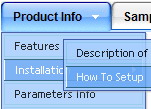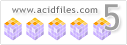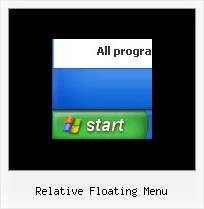Recent Questions
Q: We've used your deluxe menu on a few sites without any issues. We are trying a new site javascript menu system now and having an issue with beforeItemImage and afterItemImage. Below is our data javascript class. The dropdown seems fine in Firefox but the before and after Images are not showing up in Internet Explorer.
We've tried a number of things and can't quite get the tabbed corners in IE. Any suggestions would be greatly appreicated, we need to get this menu live soon for a client of ours. Thank you in advance.
A: Try to specify width and height parameters:
var beforeItemImageW="6";
var afterItemImageW="6";
var beforeItemImageH="19";
var afterItemImageH="19";
We've checked your page in IE6, IE7, IE8. All images displayed correctly.Q: I’m currently testing your product and using the tabs. My question is that not all my javascript html tabs point to the same target, I tried doing your suggestion on your FAQ but when I do that the tabs do not even display, here is my code
["|Manage Users","user.asp",,,,,"fmeMain"] also tried different points in the parameters
I know the break down is as follows
[Display,Url,Icon1, icon2, title,supposedToBeTarget]
A: See, you can use links if you have
var tabMode=1;
only.
If you have
var tabMode=0;
You should use the ID of the DIV.
Unfortunately, you cannot set target parameter for each item.
bmenuItems has the following structure:
var bmenuItems = [
["text", "divID or link or javascript function", "icon1", "icon2", "icon3", "tip", "styleN"],
];
But you can try to open your pages using different targets in thefollowing way
["tab text", "javascript: window.open('test.html', 'frameName')", ...],
["tab text", "javascript: window.open('test.html', '_self')", ...],
["tab text", "javascript: window.open('test.html', '_blank')", ...],
Where frameName - the name of the frame where to open the page test.html.
Using this method you can create Deluxe Tabs in var tabMode=0; and var tabMode=1;
Q: I am intersted in a horizontal drop down menu.
I need the rollover and selected color of each section in the onmouseover drop down menu to be a different color.
Here is my scenario
link1 link2 link3
All links are white.
On rollover, link1 turns red, and the drop down below is red (if possible can each individual link in the the dropdown rollover to a diffrent color, say pink?)
When you click a link in the link1 dropdown, and go to that page, link1 will now be red (highlighted) while on that page, and link2 and link3 are still white.
Now, On rollover, link2 turns blue, and the drop down below is blue(if possible can each individual link in the the dropdown rollover to a diffrent color, say light blue?)
When you click a link in the link2 dropdown, and go to that page, link2 will now be blue, and link2 and link3 are still white. I also need the flyout menus to be able to be different widths. Say the drop down menu under link1 has short links, then it only needs to be 100 pixels wide. If the sublinks under link 2 are longer, its dropdown menu might need to be 200 pixels wide. In other words, the flyout width needs to be flexible to fit the length of the text in the link.
I have tried other programs, but have found none that can do this. The problem seems to be they cant have different width flyout menus (often this is the case if they are css based).
OR
It is not possible to show a 'up' or highlighted color on a main link when you are on a page that is a sublink)
Does this make sense, and is it possible with your builder?
A: Yes, you can create such a menu using Deluxe Menu.
To use different font colors for the main items you should useIndividual Item styles. And to cerate different color and differentwidth of the submenus you should use Individual Item/Submenu styles.
See the attached example.zip. See how you should use styles.
> I also need the flyout menus to be able to be different widths.
Actually the submenu width is depend on the item's size. You can alsowrap item's text. Set var noWrap=0; or use standard <br> tagsinside items' text:
["|very long text <br> in Item 14","", "", "", "", "", "3", "1", "", "", "", ],
You can set exact width for each submenu using IndividualSubmenu Styles.
> When you click a link in the link1 dropdown, and go to that
> page, link1 will now be red (highlighted) while on that page, and
> link2 and link3 are still white.
You can find more info here:
http://www.deluxe-menu.com/highlighted-items-sample.html
Deluxe Menu has only two states normal and mouseover.
Try to do the following things:
- delete var pressedItem=1; parameter from your data file
- set correct parameter on each page before you call data file, forexample:
<noscript><a href="http://deluxe-menu.com">onmouseover drop down menu by Deluxe-Menu.com</a></noscript>
<script type="text/javascript"> var dmWorkPath = "menudir/";</script>
<script type="text/javascript" src="menudir/dmenu.js"></script>
<script type="text/javascript"> var pressedItem=3;</script>
...
<script type="text/javascript" src="menudir/data.js"></script>
You can also set a pressed item using Javascript API:
function dm_ext_setPressedItem (menuInd, submenuInd, itemInd, recursion)
Sets a current pressed item.
menuInd - index of a menu on a page, >= 0.
submenuInd - index of a submenu, >= 0.
itemInd - index of an item, >=0.
recursion = true/false - highlight parent items.
But notice, to use dm_ext_setPressedItem() you should know ID of selected item and subitem.
You can't get this ID after you reload your page. That is why you should write your own code on PHP.
Q: I have created a menu for a product tutorial. It consists of about 50 topics, each of which is listed in my menu. I’m wondering if there is a way to gray out the menu link for the open tutorial topic?
A: Unfortunately, Deluxe Menu doesn't have such a feature.
You should write your own code, for example, on PHP.
You can try to use the following function
function disable() {
dm_ext_changeItem(1, 1, 1, ["", "", "", "", "", "_"]);
}
to disable your items.
The example you can find on our site
http://www.deluxe-menu.com/dynamic-functions-sample.html
Please, see the source code.