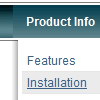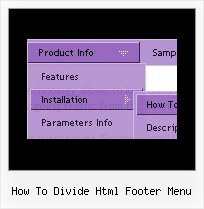Recent Questions
Q: I need to have two cascading menus in oneself page, please give me instructions of as making it.
A: You should simply call different data files in the place where you want to have a menus(check that you use relative menu position).
See more info here:
http://deluxe-menu.com/installation-info.htmlQ: And another question about displaying the links code in html.
How to create a drop down menu links to be displayed in the html code for search engines to catch them, is that possible?
A: You can use search engine friendly code and install it on yourpage before you call your data file.
You'll see text links in that case.
To create a search engine friendly menu you should add additional html code within your html page:
<div id="dmlinks">
<a href="http://deluxe-menu.com">menu_item_text1</a>
<a href="http://deluxe-tree.com">menu_item_text2</a>
...etc.
</div>
To generate such a code use Deluxe Tuner application.
Run Tuner, load your menu and click Tools/Generate SE-friendly Code (F3)
Q: Can I create menus with cross-frame capability using your drop down menu generator?
With the menu beingin one frame and the submenus opening to the other frame?
A: See how should you create cross frame menu:
1. To initialize the cross frame menu call dm_initFrame()
function instead of standard dm_init() function within data.js file:
dm_initFrame(framesetID, mainFrameInd, subFrameInd, orientation);
framesetID - id attribute of the frameset;
mainFrameInd - index of the main frame (where the top-menu is placed), >=0;
subFrameInd - index of the subframe (where the submenus will be shown), >=0;
orientation - frame orientaion: 0 - top-to-bottom, 1 - left-to-right; 2 - bottom-to-top; 3 - right-to-left.
So you should create your menu in Deluxe Tuner, save it.
Create html file with your frame set.
Set ID for the first frameset:
<FRAMESET id=frmSet rows=220,*>
<FRAME id=frame1 src="Deluxe Menu Samples_files/cross-frame-horizontal-1.htm"> //menu frame
<FRAME id=frame2 name=frame2 src="Deluxe Menu Samples_files/testlink.htm"> //content frame
</FRAMESET>
Then you should open your data file in any text editor and change
dm_init(); for example to dm_initFrame("frmSet", 0, 1, 0);
You'll find more info here:
http://deluxe-menu.com/cross-frame-mode-sample.html
Q: I'm trying out the trial version and so far I really like the features. Can you tell me if I can expel the transparent look of the mouse over drop down menu?
When the mouse over drop down menu drops down over text, you can see the text. What can I do to fix it.
A: You should set the following mouse over drop down menu parameter:
var transparency="100";