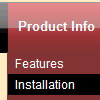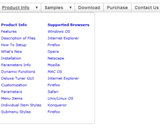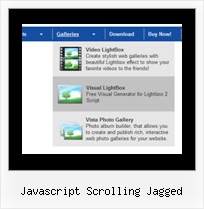Recent Questions
Q: We have a problem with true type fonts. The dropdown menu in html does not showing properly for Turkish letters. We are using true type fonts (bold 10px TR Tahoma).
A: Font.If there will be no TR Tahoma font on the user machinethe font won't be shown correctly.
You can find another font similar to your font and write it through a comma.
You should choose the font among the following fonts:
Arial
Tahoma
Times New Roman
Trebuchet MS
Verdana
These fonts are installed on the most of windows computers.
For example:
var fontStyle=["bold 9px TR Tahoma, Tahoma","bold 9px TR Tahoma, Tahoma"];
Or you can create images with text and use it for the top items.
Encoding.
You can save your data file in UTF-8 in Windows version of DeluxeTuner v3.2.5.
You should turn on "Tools/Use utf8 encode" property.In that case your data file will be saved in UTF-8 encode.
Enter these symbols and save your data file.
If you don't want to use UTF-8 encode on your page you should turn off"Tools/Use utf8 encode" property, save your data file and manuallychange your letters in any text editor.
You can also replace your letters with special sets, for example
É - Capital E, acute accent - É
ç - Small c, cedilla - ç
var menuItems = [
["É....","testlink.html", "", "", "", "", "", "", "", ],
["ç....","testlink.html", "", "", "", "", "", "", "", ],
Q: We are looking for how we have to do for the previously clicked item in the dynamic tree menu
remains highlighted to inform user what is his current page.
It is possible to achieve this behavior with your product?
A: You should use API functions in that case
function dtreet_ext_expandItem (itemID, expand)
function dtreet_ext_setPressedItem (menuInd, itemID)
See more info about API functions:
http://deluxe-tree.com/functions-info.html
See the samples:
http://deluxe-tree.com/dynamic-drop-down-menu-sample.html
and
http://deluxe-tree.com/highlight-selected-menu-item-sample.html
Q: I'm having an issue with horizontal alignment of Deluxe Menu.
The alighment is off to the right in Firefox... How can I correct the alignment of Deluxe Menu in FireFox?
A: Please, see dropdown menu parameters. They contains:
var menuWidth="0";
Please, set exact value for this parameter, for example:
var menuWidth="400px";
It's necessary to specify exact value for Mozilla browsers.
It helps to position Deluxe menu correctly.
Q: Submenus of my javascript dynamic menu are opening higher than they should and I cannot figure out why the position setting has no effect.
A: Try to set the following parameter:
var subMenuVAlign="top";