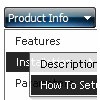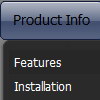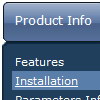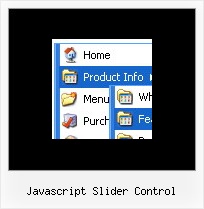Recent Questions
Q: My menus work fine on IE7 and earlier and other browsers. However I tested the java hover menu with Internet Explorer 8 beta and errors are sometimes thrown.
I tried viewing your site with IE8 – which didn't work with IE8 a few weeks ago but I notice everything works now.
Do you know what might causing the problems?
A: We're planning the full support for IE8 as well as for all major browsers.
All issues will be fixed with final version of IE8.
Q: I have downloaded the trial version of your software and would like to know if it is possible to expand the submenu when clicking on the text of the menu option? As far as I can find the only way to expand the the submenu is to click on the + icon before the menu text.
+ "Menu Option"
I would like to click on the words menu option to expand the submenu
+ "Menu Option"
+ Option 1
+ Option 2
Option 3
Option 4
A: You should set the following parameter:
var texpandItemClick=1;
Q: I was using the trial version with no problems. However, once I upgraded to the full version as above, I am having problems getting my DHTML menus to work properly. I'm using xp pro with ie7. As I said before, I had no problems with the trial version.
Whenever I click on a menu java tab now, ie7 displays an error message in the corner. When clicked it reads:
Line: 18
Char: 16940
Error: 'tabs[...]id' is null or not an object
Code: 0
I am using the 'Microsoft Like Style' tabs template in your DHTML tuner software. I get no errors when the tabs are not linked to hidden <div> tags. However, when they are linked to display the hidden <div> tags I get the error. But they do still display the correct hidden <div> tags after 2 or 3 clicks.
A: Try to set the following menu java parameter:
var bselectedSmItem=0;
Q: I used your trial version. In my application, I need one column of submenu to be displayed, all other columns should be closed.
A: You should adjust the following parameters, for example you should write so:
var transDuration=350; //Delay of a transitional effect (in ms) on submenu's showing.
var transDuration2=200; //Delay of a transitional effect (in ms) on submenu's hiding.