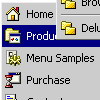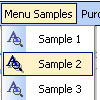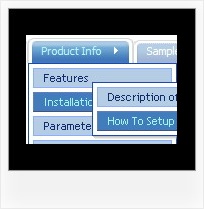Recent Questions
Q: I want to know how I can set a menu item to pressed
when a page is loaded in javascript drop down menus.
A: You should set a pressed item using Javascript API:
function dm_ext_setPressedItem (menuInd, submenuInd, itemInd, recursion)
Sets a current pressed item.
menuInd - index of a menu on a page, >= 0.
submenuInd - index of a submenu, >= 0.
itemInd - index of an item, >=0.
recursion = true/false - highlight parent items.
Q: How change the color of the link in the dhtml vertical menu if the link is already visited.
A: Deluxe Menu has only two states normal and mouseover,
butyou can highlight menu items in two ways:
Try to do the following things:
- delete var pressedItem=1; parameter from your data file
- set correct parameter on each page before you call data file, forexample:
<noscript><a href="http://deluxe-menu.com">Javascript Menu by Deluxe-Menu.com</a></noscript>
<script type="text/javascript"> var dmWorkPath = "menudir/";</script>
<script type="text/javascript" src="menudir/dmenu.js"></script>
<script type="text/javascript"< var pressedItem=3;</script>
...<script type="text/javascript" src="menudir/data.js"></script>
You can also set a pressed item using Javascript API:
function dm_ext_setPressedItem (menuInd, submenuInd, itemInd, recursion)
Sets a current pressed item.
menuInd - index of a menu on a page, >= 0.
submenuInd - index of a submenu, >= 0.
itemInd - index of an item, >=0.
recursion = true/false - highlight parent items.
But notice, to use dm_ext_setPressedItem() you should know ID of selected item and subitem.
You can't get this ID after you reload your page. That is why you should write your own code on PHP.
You can find more info here:
http://www.deluxe-menu.com/highlighted-items-sample.html
Q: I want to activate script pop up by a hyperlink.
A: Drop down menu items is an array of arrays. It has the following structure:
var menuItems = [
[text, link, iconNormal, iconOver, tip, target, itemStyleInd, submenuStyleInd, jsFilename],
[text, link, iconNormal, iconOver, tip, target, itemStyleInd, submenuStyleInd, jsFilename],
...
];
where target is target for an item link.
Available values: _self, _blank, _parent, _search, _top.
So you can set the target value _blank for the items you need.
For example:
var menuItems = [
["Home","testlink.html", "", "", "", "", "", "", "", "", "", ],
["Product Info","", "deluxe-menu.files/icon1.gif", "deluxe-menu.files/icon1o.gif", "", "", "", "", "", "", "", ],
["|Features","http://deluxe-menu.com", "", "", "", "_blank", "", "", "", "", "", ],
["|Installation","", "", "", "", "", "", "", "", "", "", ],
["|Dynamic Functions","testlink.html", "", "", "", "_blank", "", "", "", "", "", ],
["Purchase","http://deluxe-menu.com/order-purchase.html", "", "", "", "", "", "", "", "", "", ],
["Contact Us","testlink.htm", "", "", "", "", "", "", "", "", "", ],
];
More info you can find here:
http://deluxe-menu.com/menu-items-info.html
Q: I am trying to create a multicolumn dhtml navigation menu and nothing appears when I upload it to my server. I am attaching my menu called menu.js that I have created and placed in a folder called menudir.
Can you please advise, thank you.
A: You can find more info here:
http://www.deluxe-menu.com/highlighted-items-sample.html
Deluxe Menu has only two states normal and mouseover.
Try to do the following things:
- delete var pressedItem=1; parameter from your data file
- set correct parameter on each page before you call data file, forexample:
<noscript><a href="http://deluxe-menu.com">dhtml navigation menu by Deluxe-Menu.com</a></noscript>
<script type="text/javascript"> var dmWorkPath = "menudir/";</script>
<script type="text/javascript" src="menudir/dmenu.js"></script>
<script type="text/javascript"> var pressedItem=3;</script>
...
<script type="text/javascript" src="menudir/data.js"></script>
You can also set a pressed item using Javascript API:
function dm_ext_setPressedItem (menuInd, submenuInd, itemInd, recursion)
Sets a current pressed item.
menuInd - index of a menu on a page, >= 0.
submenuInd - index of a submenu, >= 0.
itemInd - index of an item, >=0.
recursion = true/false - highlight parent items.
But notice, to use dm_ext_setPressedItem() you should know ID of selected item and subitem. You can't get this ID after you reload your page. That is why you should write your own code on PHP.