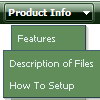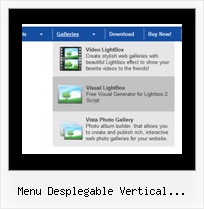Recent Questions
Q: How can I from javascript code change a displayed tab selection to another one in the dynamic menu tabs... lets say from first tab to the third tab?
A: This Tabs menu can save pressed item automatically within1 page only.
If you open another page, the menu can't remember presseditem.
You should do that manually using Javascript and menu parameters
( var bselectedItem and var var bselectedSmItem) or using any server-side script (php, asp, etc.)
Deluxe Tabs doesn't support API functions which can return theselected tab.
If your site is written on PHP you can set "bselectedItem" and "varbselectedSmItem" parameters
based on your link beforeyou call your data file.
For example, move "bselectedItem" and " var bselectedSmItem" parametersfrom your data file to your code.
<TD vAlign=top align=left>
/* Select Tab */
<script type="text/javascript" language="JavaScript1.2">
var bselectedItem=<?php echo $seltabs; ?>;
var bselectedSmItem=<?php echo $selsmtabs; ?>;
</script>
<SCRIPT src="data.js" type=text/javascript></SCRIPT>
</TD>
You should define seltabs and selsmtabs using server side script.
You can also set it on every page before you call data.js file, forexample:
<TD vAlign=top align=left>
/* Select Tab */
<script type="text/javascript" language="JavaScript1.2">
var bselectedItem=4;
var bselectedSmItem=3;
</script>
<SCRIPT src="data.js" type=text/javascript></SCRIPT>
</TD>
Try that.
Q: I've been using your application for about 2 years but have never been able to insert a vertical divider in dhtml menu source.
A: You should set a separator in the menuItems, for example:
var menuItems = [
["Home","index.cfm", , , , , , , , ],
["-"],
["About Us","about.cfm", , , , , , , , ],
];
Please, see the following parameters:
//--- Separators
var separatorImage=""; //for subitems
var separatorWidth="100%";
var separatorHeight="3px";
var separatorAlignment="right";
var separatorVImage="images/public/separator.gif"; //for the top items
var separatorVWidth="100%";
var separatorVHeight="2px";
var separatorPadding="";
Q: I'm trying to get the dhtml tab menu aligned to the right. Can you make a suggestion on how I can do this?
A: Try to install your tabs into the table with right alignment, for example:
<table width='100%'>
<tr>
<td align="right">
<script type="text/javascript" src="test_files/tdata.js"></script>
</td>
</tr>
</table >
Q: I am just starting to work with deluxe menu for a site that I am developing. I will soon be going through the purchase of a license but have not yet reached that point.
At the moment though, as I build the framework for the site locally on my computer, I notice that the menu behave a looks differently in IE 6 and Firefox (I am focusing on a CSS base menu). Is this something that will be worked out once I have purchased the licensing key or is there something else that I am missing?
A: Deluxe Menu works fine in all browsers.
Try to set exact width for the menu width and menu height, try to specify unitsin "px":
var menuWidth="500px";
It's necessary to specify exact value for Mozilla browsers. It helpsto position menus correctly.
var menuHeight="20px";
You should also check your padding parameter, you should write it so:
var itemPadding="1px 1px 1px 12px";
You can also send us a copy of your html page (including .js files) ora direct link to your website, so we can check it.