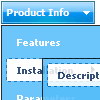Recent Questions
Q: The dropdown menu works perfect locally, but when hosted it doesnt seen to work, im sorry i dont completly understand what you mean when using the other parameters to make it absolute... here is the html files, and the .js files included in a zip file.
A: Now on your website you have the following code:
["Home","C:\Documents and Settings\Josh\Desktop\Josh\Alsek Website\home.htm", , , , "iframe", , , , ],
["Products","", , , , , , , , ],
["|Lift Kits","C:/Documents and Settings/Josh/Desktop/Josh/Alsek Website/Pages/LiftKits.html", , , , "iframe", , , , ],
...
On your website you're using paths to the pages situated on a localdisk. It is not right.
You can try to write
["Home","pages/home.htm", , , , "iframe", , , , ],
["Products","", , , , , , , , ],
["|Lift Kits","pages/LiftKits.html", , , , "iframe", , , , ],
...
You can also use pathPrefix_link parameter.
var pathPrefix_link = "http://www.domain.com/";
and write
["Home","home.htm", , , , "iframe", , , , ],
["Products","", , , , , , , , ],
["|Lift Kits","pages/LiftKits.html", , , , "iframe", , , , ],
Q: How do I open a PDF document in a new window? Is this in the Item Parameters window?
A: You can specify target parameter for each item
["|Open file","file.pdf", "", "", "", "_blank", "", "", "", ],
If you want to use context menu you can try to write your menuItems in the following way:
["|<a href='file.pdf' target='_blank'>Open file</a>","", "", "", "", "", "", "", "", ],
But you should create correct style for <a> tag.
Q: Is it possible to put an enter in a drop down menu item?
Like can I split Login newspaper to login (enter) newspaper
"Login
newspaper"
A: You can use any html code within menuItems.
Use
tag to wrap your text.
["login <br> newspaper","","","","","","",""]
Q: I need to know if separate coloring of main items is possible in slide drop down menu.
A: You can create Individual Item styles and assign it for the top items,for example:
var itemStyles = [
["itemBackColor=#8080FF,#FFFF80","itemBorderStyle=solid,solid","itemBorderColor=#000080,#FF8000"],//style0
["itemBackColor=##FFFFF,#000000","itemBorderStyle=solid,solid","itemBorderColor=##AA0000,#0000EE"],//style1
];
var menuItems = [
["Item 1","", "", "", "", "", "0", "", "", "", "", ], //style0
["Item 2","", "", "", "", "", "1", "", "", "", "", ], //style1
["|Item 3","", "", "", "", "", "", "", "", "", "", ],
["|Item 4","", "", "", "", "", "", "", "", "", "", ],
["Item 5","", "", "", "", "", "0", "", "", "", "", ], //style0
["|Item 7","", "", "", "", "", "", "", "", "", "", ],
["|Item 8","", "", "", "", "", "", "", "", "", "", ],
["Item 6","", "", "", "", "", "1", "", "", "", "", ], //style1
];
You can find more info about individual item styles here:
http://deluxe-menu.com/individual-item-styles-info.html