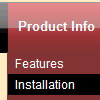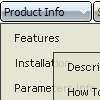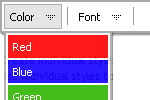Recent Questions
Q: I have a javascript menu codes that I change dynamically with dm_ext_changeItem.
When I converted it to a popup window, dm_ext_changeItem does not seem to work. Is this a bug?
A: See in the popup menu you should write submenuInd+1:
dm_ext_changeItem (menuInd, submenuInd+1, itemInd, iParams)
Q: I really want the actual dhtml menu bars to be SE Friendly. Is this possible?
A: You should generate search engine friendly code and install it on yourpage.
Deluxe Menu is a search engine friendly menu since v1.12.
To create a search engine friendly menu you should add additional html code within your html page:
<div id="dmlinks">
<a href="menu_link1">menu_item_text1</a>
<a href="menu_link2">menu_item_text2</a>
...etc.
</div>
To generate such a code use Deluxe Tuner application.
Run Tuner, load your menu and click Tools/Generate SE-friendly Code (F3).
We use such code on our website
http://deluxe-menu.com
Q: We would need to programatically open a particular tab in the horizontal tab menu.
A: Unfortunately Deluxe Tabs doesn't support API functions now.
You can use the following function to open specific tab:
dtabs_itemClick(menuInd,itemInd);
where
menuInd - index of a tab menu on a page, >= 0.
itemInd - index of a item, >=0.
For example:
<DIV onClick="dtabs_itemClick(0,2)" style="width: 200px; border: 2px solid #000;">
Click to open the third tab
</DIV>
Q: So, I'm actually developing an application with wordpress, and I would like to intagrate this excellent javascript navigation menu.
This site is Educational, and provides media about TI, for students of the Autonom University of Tamaulipas, in Mexico.
A: Actually we're using Deluxe Menu in our WordPress blogs without anyproblems.
You should edit the php template of your theme.
1. Go to Design -> Theme Editor
Open header.php file
!! Notice that you should CHMOD header.php file to777 setting. Find more info here:
http://www.zachjorgensen.net/za/chmodtutor.html
2. Upload folder with all menu files on your server
3. Add the following code in the <head> tag:
<noscript><p><a href="http://deluxe-menu.com">javascript navigation menu by Deluxe-Menu.com</a></p></noscript><script type="text/javascript"> var dmWorkPath="menu/";</script>
<script type="text/javascript" src="menu/dmenu.js"></script>
where 'menu' is the folder with all menu file on your server.
4. Call data file in the place where you want to have the menu, forexample:
<div style='z-index: 100;position: absolute; right: 0; top: 0; margin: 0; padding: 0;float: left;height: 85px; '>
<script type="text/javascript" src="menu/deluxe-menu-blog.js"></script>
</div>
5. Click 'Update File' button.
That's all.