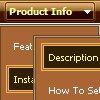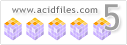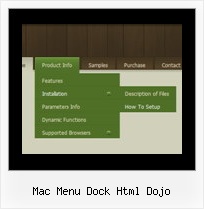Recent Questions
Q: I want to emulate all browsers with the same transition. When mousing over a dhtml pulldown menu - the submenu should appear with no effect.
A: To turn off transitional effects you should set the following parameters:
var transition=-1;
var transOptions="";
var transDuration=0;
var transDuration2=0;
Q: I have not put your software into our site yet. I am only working on it in frontpage.
However when I have tried to look at it with the browser it does come up with the active x message.
Our site has no active x components otherwise.
A: Please, try to check browser settings. You can try to see Deluxe Menuon the another computer.
On my computer I don't see such message.
Q: We are using the javascript drop down menu code to create an external link. The absolute path is recognised but it does not work. At the bottom of the page the browser displays an "error on page" message and nothing happens.
A: Now you have
<script type="text/javascript"> var dmWorkPath = "wdmenu.files/";</script>
<script type="text/javascript" src="wdmenu.files/dmenu.js"></script>
<script type="text/javascript"> var dmWorkPath="wdtabs.files/";</script>
<script type="text/javascript" src="wdtabs.files/wdtabs.js"></script>
The second call for dmWorkPath is incorrect. Delete it. So you'llhave:
<script type="text/javascript"> var dmWorkPath = "wdmenu.files/";</script>
<script type="text/javascript" src="wdmenu.files/dmenu.js"></script>
<script type="text/javascript" src="wdtabs.files/wdtabs.js"></script>
Your menu will work correctly.
Q: Can you please give me an example of how I would return the full path to the selected item of the web site menu?
A: See the following example:
function getFullPath(mInd){
var result='';
// get pressed item
var params = dm_ext_getMenuParams(mInd);
if (!(params[2]>=0)) return '';
function getPathForItem(mInd,smInd,itInd){
// get for this item
var params = dm_ext_getItemParams(mInd,smInd,itInd);
var result = params[2]+ '('+ params[3]+')';
// find root item id
if (smInd <= 0) return result;
params = dm_ext_getSubmenuParams(mInd,smInd);
for ( var smInd_=0;smInd_ for ( var itInd_=0;itInd_ itParam = dm_ext_getItemParams(mInd,smInd_,itInd_);
if (itParam[0]=arams[2])// id
return result + '->' + getPathForItem(mInd,smInd_,itInd_);
}
}
return result;
};
return getPathForItem(mInd,params[1],params[2]);
}