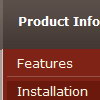Recent Questions
Q: In Firefox, the java popup menu is hidden behind Flash player. Anyway to fix this?
A: See fix for flash in Firefox here:
http://deluxe-menu.com/objects-overlapping-sample.html
Q: I'm interested in using DHTMLMenu in web applications I develop and have some questions about licensing.
My company develops web applications that act as front ends for clients' legacy mainframe programs. DHTML Menu would be of great benefit in adding navigation functionality to these applications. Each application is custom-developed for each client, so we don't have a pre-packaged product in which the menu would be used. Would the Developer License meet our needs for this sort of development?
Also, a small minority of our clients develop and distribute applications themselves based on the applications that we develop for them. Does the Developer License support transferable redistribution? If not, how much would a license that permitted this cost?
Thank you for your time and I look forward to hearing from you.
A: Yes, Developer License will suit you.
You can use it within your applications and distribute them.
Q: I am rewriting my homepage in CSS but now I have another problem with the DeLuxe menu.
The javascript top menu is well positioned on the page but the submenus are not.
The submenus are not positioned aside the javascript top menu but lower and far to much to the right.
I changed the variables
var posX = 100;
var posY = 100;
var absolutePos = 1;
var topDX = 0;
var topDY = 0;
var DX = -3;
var DY = 0;
var subMenuAlign = "left";
var subMenuVAlign = "top";
Sometimes when I change the variables the submenus are well positioned and then, after enlarging the IE-window, they are not.
What can I do?
A: It is possible that you have some problems with your css styles.
See, the problem is that the javascript top menu can't get css properties of the object if they are described in separate .css block (or file).
In other words, you can't get the value of "POSITION: absolute" attribute of the object if the object doesn't have this property within inline style (style="POSITION:absolute;"). To get the value you should move .css style into style="" attribute.
Please, try to add your
css file -> inline css, for example:
You should add style="POSITION: absolute;"
to the
<div id="block">
Q: Is there a way to open the link of my down horizontal menu in the same window?
A: You can set the following parameter:
var itemTarget = "_self";