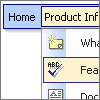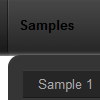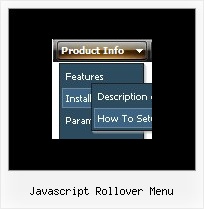Recent Questions
Q: I place all of my files in folders. If I want the Deluxe menu to work I have to have the Deluxe menu saved in each folder for it to work with the files inside those folders.
A: There is no need to copy al files for the menu in each folder.
To install the menu you can use such paths:
<script type="text/javascript"> var dmWorkPath = "../menudir/";</script>
<script type="text/javascript" src="../menudir/dmenu.js"></script>
You can use additional parameters to make menu paths absolute:
var pathPrefix_img = "http://domain.com/images/";
var pathPrefix_link = "http://domain.com/pages/";
These parameters allow to make images and links paths absolute.
For example:
var pathPrefix_img = "http://domain.com/images/";
var pathPrefix_link = "http://domain.com/pages/";
var menuItems = [
["text", "index.html", "icon1.gif", "icon2.gif"],
];
So, link path will be look so:
http://domain.com/pages/index.html
Images paths will be look so:
http://domain.com/images/icon1.gif
http://domain.com/images/icon2.gif
Please, try to use these parameters.
Q: When I maximize the screen the popup windows appear to open below taskbar.
Is there a setting to correct this so that windows always appear above the cascading navigation bar?
A: You should set the following parameter to show submenus above the top items:
var subMenuVAlign="bottom";
But notice that if there will be no enough space above the menu your submenus will be
shown under the menu.
Q: Where can I change the state of Vista1 buttons?
A: If you want to have 1 state button, please, go to "Edit IndividualStyle"/Item Styles. Click on the style "Top Item" and in bothitemBackImage fields you should write btn_black.gif.
So in your data file you will have such code:
var itemStyles = [
["itemWidth=92px","itemBackColor=transparent,transparent", "fontStyle=normal 11px Tahoma","fontColor=#FFFFFF,#FFFFFF", "itemBackImage=btn_black.gif,btn_black.gif"],
];
Q: I can't get the popup menu sample (rightclick) to work in Opera. Does Deluxe-menu support opera for right-clicking?
Does Deluxe-menu have a gwt wrapper so we can use deluxe-menu as part of a GWT application?
A: Unfortunately, Opera doesn't support onContextMenu event.
More info you can find, for example, here:
http://lab.artlung.com/oncontextmenu/
Deluxe Menu wasn't developed as Google Web Toolkit extension,BUT you can use it as standard Javascript files.
To create and configure your menus use Deluxe Tuner application(included into the trial package):
http://deluxe-menu.com/deluxe-tuner-info.html
Please, try the trial version.