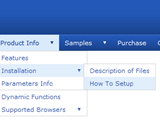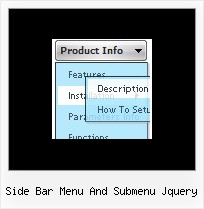Recent Questions
Q: Now, one more little question -
in a Tree menu, I know how to make a menu expand by default and expand only on a mouse click.
However, I believe there is a way to make a menu item expand on a "mouse over" without a click.
How can this be done?
A: No, unfortunately it is not possible to expand the tree menu onmouseover now. It is possible that we'll add this feature in the nextversion.
Q: I've bought your products and I love them.
Now I need help on this:
When a specific webpage is loaded in the browser, how is it done, that the tree is expanded to the right state? I do not mean, when you have clicked the javascript animated menu – but when visitors come from external links on the webpage, I want to show the correct javascript animated menu-state opened.
Thank you very much for your help.
A: You should use API functions in that case
function dtreet_ext_expandItem (itemID, expand)
See more info about API functions:
http://deluxe-tree.com/functions-info.html
See the samples:
http://deluxe-tree.com/dynamic-drop-down-menu-sample.html
and
http://deluxe-tree.com/highlight-selected-menu-item-sample.html
Q: My site requires me to regularly update the menu by inserting a new menu item at the top of the list. Creating a sub-item automatically places it at the bottom and I haven't yet found a way to move java animated menu items to the top apart from manually editing the data.js file.
A: You should use new engine files v3.2.5 and add items using thefollowing function:
function dm_ext_addItemPos (menuInd, submenuInd, iParams, Pos)
Adds the new item to a submenu.
menuInd - index of a menu on a page, >= 0.
submenuInd - index of a submenu, >= 0. See more info about indexes here.
iParams = [array] - the array of item parameters. This parameter has the same structure as an item in menuItems array. You can assign parameters of another existent item of the menu (for example, when you want to create a duplicate of the existent item) or create new ones.
Structure of iParams:
[item_text, link, icon_normal, icon_over, tip, target, individual_style_index, jsFilename]
Pos - the position in the menu where you want to add new item.
Find more info:
http://deluxe-menu.com/functions-info.html
Q: How to set the icon vertically top when the menu in dhtml text is wrapped?
A: Unfortunately it is not possible to align icon vertically now.
But you can do it using html code within menu in dhtml items, for example:
var menuItems = [
["<img src='deluxe-menu.files/orangeDot.jpg' style='border: 0 none;'> Home","testlink.html", "", "", "", "", "", "", "", "", "", ],
["<img src='deluxe-menu.files/orangeDot.jpg' style='border: 0 none;'> Product Info hgdgfjh aaaaaaaaa aaaaaaa aaaaaaaaaaaaaaaaaaaaaaaaa aaaa","", "", "", "", "", "", "", "", "", "", ],