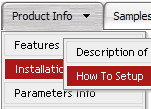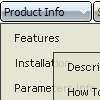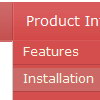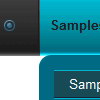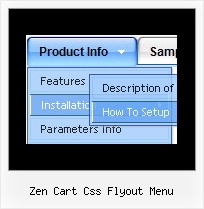Recent Questions
Q: Is there anyway of selecting index location of the dhtml tab according to what webpage you are on ?
A: Deluxe Tabs doesn't support API functions which can return theselected tab aslo.
You can set "bselectedItem" and " var bselectedSmItem" parametersbased on your link before you call your data file.
For example, move " var bselectedItem" and " var bselectedSmItem" parametersfrom your data file to your code.
<TD vAlign=top align=left>
/* Select Tab */
<script type="text/javascript" language="JavaScript1.2">
var bselectedItem=<?php echo $seltabs; ?>;
var bselectedSmItem=<?php echo $selsmtabs; ?&g5t;;
</script>
<SCRIPT src="data.js" type=text/javascript></SCRIPT>
</TD>
You should define seltabs and selsmtabs using server side script.
You can also set it on every page before you call data.js file, forexample:
<TD vAlign=top align=left>
/* Select Tab */
<script type="text/javascript" language="JavaScript1.2">
var bselectedItem=4;
var bselectedSmItem=3;
</script>
<SCRIPT src="data.js" type=text/javascript>
</TD>
Q: When I select something from one of the mouseover menus it takes me to a link on a website,
is it possible to run a javascript instead?
A: Actually you can use your own Javascript code instead standard links and html code inside item text.
For example:
var bmenuItems = [
["text", "javascript:your_code_here"]
];
or
var bmenuitems = [
["<div onClick='urlSubstitution(\'transco/sheet.asp?stype=1\')'>Table of Contents</div>", ""]
];
Q: We have a question from one of our clients,
"Is it possible that the open menu items are closed when another menu item with submenu 's is chosen."
A: Yes, it is possible.
You should set the following parameter:
var tcloseExpandedXP=1;
Q: Can I show / hide the javascript floating menu as needed.
A: You should paste javascript code into item's link field of the floating menu,for example:
var menuItems =
[ ["text", "javascript:document.getElementById('dm0m0').style.visibility='hidden'", ...]
];

 Home
Home Order Now!
Order Now!
 Contact Us
Contact Us