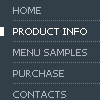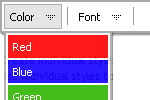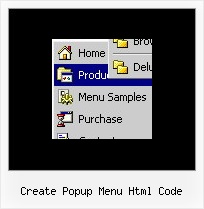Recent Questions
Q: I just discovered your product and I think it is fabulous! I would like to buy it, but have one issue which is strange:
I have a list of 12 items, each with a submenu that is loaded using the ajax technology. The submenues are loaded correctly for the first 8 items, but not for the last 4 items. I can switch items around, always the first 8 only get loaded. Is there a limitation to 8 items?
A: No, there is no such limitation.
Please, check the following parameter:
var dmAJAXCount=0;
That variable set the maximal number of submenus that will be loadedfrom server on your page.
Q: When I check my website for accessibility it shows NoAlt on the dhtml drop down menu!.
Where do I add an alt tag in the data file?
A: You should use the fifth parameter in menuItems
[text, link, iconNormal, iconOver, tip, target, itemStyleInd, submenuStyleInd, jsFilename],
For example:
["Home","index.htm", "", "", "Home", "", "", "", "", ],
["|Dr. Copeland's Bio","bio.htm", "", "", "Dr. Copeland's Bio", "", "", "", "", ],
["|Destiny History","history.htm", "", "", "Destiny History", "", "", "", "", ],
["|Contact Destiny","contact.htm", "", "", "Contact Destiny", "", "", "", "", ],
["|Dr. Copeland's Itinerary","itinerary.htm", "", "", "Dr. Copeland's Itinerary", "", "", "", "", ],
Q: What makes your menu in javascript search engine friendly?
A: You should add the following link on your page. Also these links willbe visible if javascript turn off in your browser and you cannot seethe menu.
<div id="dmlinks">
<a href="http://deluxe-menu.com">menu_item_text1</a>
<a href="http://deluxe-tree.com">menu_item_text2</a>
...etc.
</div>
Q: I can't make my menu work in at Dreaweaver template - why?!
A: Deluxe Menu wasn't developed as Dreamweaver/Frontpage extension,BUT you can use it as standard Javascript files. To install the menuinto your html page:
1. open the page in Dreamweaver/Frontpage
2. open html source code of the page
3. add several rows of code (<script> tags), For info see:
http://deluxe-menu.com/installation-info.html
That's all.
To create and configure your menus use Deluxe Tuner application
(included into the trial package):
http://deluxe-menu.com/deluxe-tuner-info.html