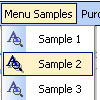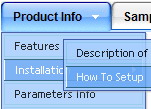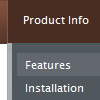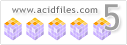Recent Questions
Q: I want to set up dhtml tab on my page, and have HTML code inside the tab,
rather than have the tab be a link.
I'm having trouble figuring this out. Can you help?
In other words, when a user clicks on a tab, I want a table to display below
the tabs instead of it being a link.
A: See in Deluxe Tabs there are two modes:
1. var tabMode=0;
You can create only one level of tabs and assign Object Id's of the
DIV's to show when you click on the tab.
["XP Tab 1","content1", "", "", "", "", "", "", "", ],
["XP Tab 2","content2", "", "", "", "", "", "", "", ],
["XP Tab 3","content3", "", "", "", "", "", "", "", ],
["XP Tab 4","content4", "", "", "", "", "", "", "", ],
2. var tabMode=1;
You can assign only links in this mode.
You should create top level items with subitems.
["XP Tab 1","", "", "", "", "", "", "", "", ],
["|Link 1_1","http://deluxe-tabs.com", "", "", "", "", "0", "", "", ],
["|Link 1_2","testlink.htm", "", "", "", "", "0", "", "", ],
["|Link 1_3","testlink.htm", "", "", "", "", "0", "", "", ],
["|Link 1_4","testlink.htm", "", "", "", "", "0", "", "", ],
["|Link 1_5","testlink.htm", "", "", "", "", "0", "", "", ],
["XP Tab 2","", "", "", "", "", "", "", "", ],
["|Link 2_1","testlink.htm", "", "", "", "", "0", "", "", ],
["|Link 2_2","testlink.htm", "", "", "", "", "0", "", "", ],
["|Link 2_3","testlink.htm", "", "", "", "", "0", "", "", ],
["|Link 2_4","testlink.htm", "", "", "", "", "0", "", "", ],
["|Link 2_5","testlink.htm", "", "", "", "", "0", "", "", ],
["XP Tab 3","", "", "", "", "", "", "", "", ],
["|Link 3_1","testlink.htm", "", "", "", "", "0", "", "", ],
["|Link 3_2","testlink.htm", "", "", "", "", "0", "", "", ],
["|Link 3_3","testlink.htm", "", "", "", "", "0", "", "", ],
["|Link 3_4","testlink.htm", "", "", "", "", "0", "", "", ],
["|Link 3_5","testlink.htm", "", "", "", "", "0", "", "", ],
You can use Object ID as well as Link in both modes. Use the following prefixes within item's link field:
"object:" - means that there is object id after it;
"link:" - means that there is a link after it.
"javascript:" - means that there is a javascript code after it, for example:javascript:alert(\'Hello!\')
So, you should write for example:
["|Link 1_1","object:Content1_1", "", "", "", "", "0", "", "", ],
Q: Is it possible to create expandable checkbox menu with you javascript dynamic tree menu?
(I want each tree menu element contain a check box and some text. )
A: No, unfortunately Deluxe Tree doesn't have such a feature now.
But you can paste any html code inside item text, for example:
["+Support", "", "icon5_t.gif", "icon5_to.gif", "", "Support Tip"],
["|Index <select style='width:120px;height:17px;font:normal 10px Tahoma,Arial;'><option>Section 1<option>Section 2<option>Section 3</select>","", "", "", "", "","", "0"],
["|Search <input type=text style='width:80px;height:17px;font:normal 10px Tahoma,Arial;'> <input type=button value='Go' style='width:30px;height:17px;font:normal 10px Tahoma,Arial;'>", "", "", "", "", "", "", "0"],
["|Write Us", "", ""],
["|<INPUT TYPE=checkbox CHECKED ID=chk1 onclick='choosebox1()'>Uncheck this check box for some free advice","","","",],
["<img src='img/sep.gif' width=113 height=1>"],
Q: I need a menu system where on the click of certain items, server side code on the page can be called and executed. Can that be done using deluxe menu?
A: You can use your own Javascript code instead standard links. For example:
var menuItems = [
["text", "javascript:your_code_here"]
];
Q: I found the problem with de Deluxe Menus:
When the menu is inside the <DIV> </DIV> tags, the menu is shown, but does not scroll.
A: See, you use absolute position for this <div>
<div STYLE="position:absolute;top:151px; left:0px">
But you can use absolute position for the menu. Your menu will scrollin this case.
For example, you should set:
var absolutePos=1;
var posX="0";
var posY="151px";
And install your menu
<div>
<script type="text/javascript" src="data.js"></script>
</div>
Or, write:
<noscript><a href="http://deluxe-menu.com">Javascript Menu by Deluxe-Menu.com</a></noscript>
<script type="text/javascript"> var dmWorkPath = "/";</script>
<script type="text/javascript" src="dmenu.js"></script>
<script type="text/javascript" src="data.js"></script>