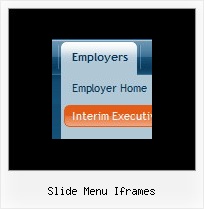Recent Questions
Q: I am really interested in this product but I am having difficulty adding content to the java menu bar tabs. I checked the FAQ section and followed the directions, but when I test it nothing happens and I get an error on page at the bottom.
A: See, for each item you should assign the ID property of the contentDIV (see data file with your menu parameters). You should set var tabMode=0;
["Style Name","contentName", "", "", "", "", "1", "", "", ],
["-","", "", "", "", "", "0", "", "", ],
["Style Description","contentDescription", "", "", "", "", "", "", "", ],
["-","", "", "", "", "", "0", "", "", ],
["Style Variations","contentVariations", "", "", "", "", "", "", "", ],
["-","", "", "", "", "", "0", "", "", ],
["Empty","", "", "", "", "", "2", "", "", ],
And on your html page you should create DIV's with such ID. You canset background image for these DIV's in styles.
<div id="contentName" style="height: 0%; visibility: hidden; background-image: url('img/back.jpg'); background-repeat:repeat-y;" class="tabPage">
<br><br><br>
<p align=center><img src="img/style01_title.gif" width=140 height=90 alt="Glass Style Tabs"></p>
<br><br><br>
You should paste your content here!!!!!
</div>
<div id="contentDescription" style="height: 0%; visibility: hidden;" class="tabPage">
<br><br><br>
<p align=center><img src="img/style01_title.gif" width=140 height=90 alt="Glass Style Tabs"></p>
<br><br><br>
You should paste your description here!!!!!
</div>-image: url('img/back.jpg'); background-repeat:repeat-y;" class="tabPage">
<br><br><br>
<p align=center><img src="img/style01_title.gif" width=140 height=90 alt="Glass Style Tabs"></p>
<br><br><br>
You should paste your content here!!!!!
</div>
<div id="contentDescription" style="height: 0%; visibility: hidden;" class="tabPage">
<br><br><br>
<p align=center><img src="img/style01_title.gif" width=140 height=90 alt="Glass Style Tabs"></p>
<br><br><br>
You should paste your description here!!!!!
</div>
Q: I am trying to setup a popup tab menu like the one that you have on top part of your web pages (containing items; "Home", "Product Info", "Sample"...).
Right now I am using <div id=""> tag to load everything and break the content into each tab, but it is taking a long time to load everything first then break them down into tabs. So I thought maybe having each tab's content in each page, and have a link to each page would be more efficient. But when I put a link for each tab, for example "link:www.google.com" I get an javascript error saying "tabs[...].id is null or not an object". When I test this straight from Deluxe Tuner, I get the same message.
Can you tell me what I am doing wrong here? Or is there any better way to solve my problem? Thanks in advance.
A: Check that you have style=" visibility: hidden;" for your DIVs
<div id="content1" style=" visibility: hidden; height: 400px;" class="tabPage">
> But when I put a link for each tab, for example
> "link:www.google.com" I get an javascript error saying "tabs[...].id is
You should write:
link:http://www.google.comQ: The pop-up windows are loading as the page loads, as well as when you click the appropriate object.
How can we prevent the pre-loading of html popups so that they only load onclick?
A: In that case you shouldn't set openAfter and closeAfter parameters.
So, you'll have:
deluxePopupWindow.attachToEvent(win,',,,,,')
or
deluxePopupWindow.attachToEvent(win,'openAfter=,closeAfter=,,,,')
See the following example:
http://deluxepopupwindow.com/html-popup-dialog-vista-graphite.htmlQ: Why don't any of the effects work in Firefox? I have built several different types of menus and they don't work the same in firefox as they do in IE. Is there a way to fix this? i.e. adding any html code or anything?
A: Yes, it is really so. Firefox supports only transparency of the menu.
Visual effects work in IE only. other browsers don't support them.
See more info:
http://www.deluxe-menu.com/filters-and-effects-sample.html