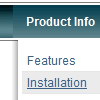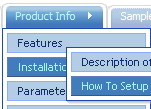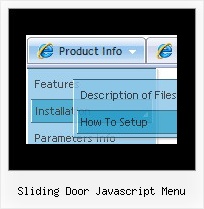Recent Questions
Q: I have used Deluxe tuner menu on a web page and facing two small problems
a) The separator I have used do not show up. This is supposed to be a black horizontal line below every menu item. The image name is sep.jpg
b) The submenu appears on the right and I am unable to figure out a way to get the submenu to appear on the left. My navigation is placed on the right panel so if the sub menu appears on right of drop down menu bar, it practically goes off the page.
Can you please help with this and let me know why this is happening ?
A: 1) You should set separators between main items:
["Home","testlink.html", "data.files/bul.jpg", "data.files/bul.jpg", "", "", "", "", "", ],
["-"],
["About Us","", "data.files/bul.jpg", "data.files/bul.jpg", "", "", "", "", "", ],
And set:
var separatorVImage="data.files/sep.jpg";
var separatorVWidth="100%";
var separatorVHeight="1px";
var separatorPadding="0px";
2) You should set the following parameter:
var smViewType=2;
Q: How to set the icon vertically top when the menu in dhtml text is wrapped?
A: Unfortunately it is not possible to align icon vertically now.
But you can do it using html code within menu in dhtml items, for example:
var menuItems = [
["<img src='deluxe-menu.files/orangeDot.jpg' style='border: 0 none;'> Home","testlink.html", "", "", "", "", "", "", "", "", "", ],
["<img src='deluxe-menu.files/orangeDot.jpg' style='border: 0 none;'> Product Info hgdgfjh aaaaaaaaa aaaaaaa aaaaaaaaaaaaaaaaaaaaaaaaa aaaa","", "", "", "", "", "", "", "", "", "", ],
Q: How do you go about labeling the various segments of your page to utilize the tab navbar?
A: See, for each item you should assign the ID property of the content
DIV (see data file with your menu parameters).
["Style Name","contentName", "", "", "", "", "1", "", "", ],
["-","", "", "", "", "", "0", "", "", ],
["Style Description","contentDescription", "", "", "", "", "", "", "", ],
["-","", "", "", "", "", "0", "", "", ],
["Style Variations","contentVariations", "", "", "", "", "", "", "", ],
["-","", "", "", "", "", "0", "", "", ],
["Empty","", "", "", "", "", "2", "", "", ],
And on your html page you should create DIV's with such ID.
<div id="contentName" style="height: 0%; visibility: hidden;" class="tabPage">
<p align=center><img src="img/style01_title.gif" width=140 height=90 alt="Glass Style Tabs"></p>
You should paste your content here!!!!!
</div>
<div id="contentDescription" style="height: 0%; visibility: hidden;" class="tabPage">
<p align=center><img src="img/style01_title.gif" width=140 height=90 alt="Glass Style Tabs"></p>
You should paste your description here!!!!!
</div>
You can paste any code within DIV's (PHP, Javascript ...)
Q: The AJAX sample for tree menu script on website does not have any styling applied at the moment.
I am assuming that it would support full styling with AJAX as well.
Is this correct?
A: You can use any style and templates for the AJAX sample.
Create a menu and set style you need using Individual Item Styles.
To enable AJAX Tree Menu use the following menu parameters:
var tajax=1;
Then set your menu in such way:
var tmenuItems = [
["Deluxe Tree: XP Style","", "", "", "", "XP Title Tip", "", "0", "", "data-samples/data-ajax5.js", ],
["+Samples Gallery","", "", "", "", "XP Title Tip", "", "0", "0", "", ],
["|Samples Block 1","", "", "", "", "", "", "", "", "data-samples/data-ajax.js", ],
["|Samples Block 2","", "", "", "", "", "", "", "", "data-samples/data-ajax.js", ],
["|Samples Block 3","", "", "", "", "", "", "", "", "data-samples/data-ajax.js", ],
];
Each .js file must contain menuItems variable for the submenu in the following format:
var tmenuItems = [
[text, link, icon1, icon2, icon2, tip, target, itemStyle, submenuStyle, jsFileName],
];
Where jsFileName - .js filename on the server that contains tmenuItems variable for the submenu.
For example:
var tmenuItems = [
["Home","testlink.htm", "", "", "", "Home Page Tip", "", "", "", "", ],
["Product Info","", "", "", "", "Product Info Tip", "", "", "", "data-samples/data-ajax2.js", ],
["Samples","", "", "", "", "Samples Tip", "", "", "", "data-samples/data-ajax4.js", ],
["Purchase","testlink.htm", "", "", "", "Purchase Tip", "", "", "", "", ],
["Support","", "", "", "", "Support Tip", "", "", "", "", ],
["|Write Us","mailto:[email protected]", "", "", "", "", "", "", "", "", ],
];