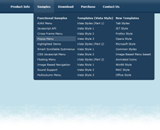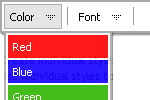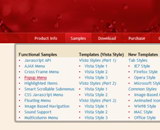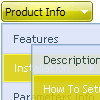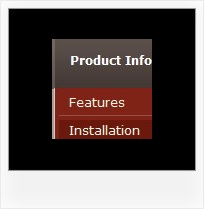Recent Questions
Q: I am sure this is a pretty minor thing…When one of my dhtml menu dropdown items is a link to a url, is there a setting to change the cursor to a hand versus the normal arrow? Basically, I want the links of the dhtml menu dropdown items to look like most other links on any webpage.
A: Try to set the following parameter:
var itemCursor="pointer";
Q: What I try to make is a menu dhtml with items having a border of only 1 px, also between the menu items. However it seems that Deluxe menu draws a 1 px line around every menu item giving an effective border line of 2 px between the area where the items touch each other. I want to have 1 px border also on the areas where the items touch each other.
Any suggestion how to fix this?
A: If you want to have the 1px border between the items only you canuse separators.
Please, see the following parameters:
//--- Separators
var separatorImage=""; //for subitems
var separatorWidth="5";
var separatorHeight="100%";
var separatorAlignment="right";
var separatorVImage="images/public/separator.gif"; //for the top items
var separatorVWidth="1";
var separatorVHeight="100%";
var separatorPadding="";
You should set a separator in the menuItems, for example:
var menuItems = [
["Home","index.cfm", , , , , , , , ],
["-"],
["About Us","about.cfm", , , , , , , , ],
];
Q: Hello I am trying out deluxe menus. Fantastic piece of software - however the test menu I have created only works fine when I upload to an area outside the restricted area (i.e members area) of my server. Inside this area and it does not appear. Is that becuse I am using the trial version?
A: Thanks for your interest in our products.
No, it is not the reason. Trial version has full functionality.
Please, send us a direct link to your website, so we can check it.
Q: Just wondering if you could help.I wish to put a script java menu on every page of my site - through all the folders etc.
How do I set it so that they all 'feed' from the same dmenu.js file?
How do I set the file path to that file from all pages of my website?
A: 1) How do I set it so that they all 'feed' from the same dmenu.js file?
You should use absolute path here:
1. Paste the following code into a tag of your page:
<!-- Deluxe Menu -->
<noscript><a href="http://deluxe-menu.com">Javascript Menu by Deluxe-Menu.com</a></noscript>
<script type="text/javascript"> var dmWorkPath = "http://site.com/menudir/";</script>
<script type="text/javascript" src="http://site.com/menudir/dmenu.js"></script>
<!-- (c) 2009, http://deluxe-menu.com -->
2. Paste the following code where you want to have the menu:
<script type="text/javascript" src="http://site.com/menudir/data.js"></script>
2) How do I set the file path to that file from all pages of my website?
If you don't want to create your menu on each page, you can try to useframes, the menu has a cross-frame mode.
Also you can use aserver-side script (php, asp, vb, etc.) to generate html pages fromtemplates on your server.