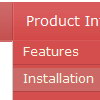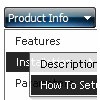Recent Questions
Q: I still am having no luck with Firefox showing an Incorrect Copyright nag (Again, just Firefox for Mac; no problem with other browsers.)
Also, I am still requiring a long delay to keep the pop-up window open from loading as the page loads. Script reads:
deluxePopupWindow.attachToEvent(win,'openAfter=,,onClick=Image2,,,') }, 'load')
A: Delete 'openAfter=' at all from deluxePopupWindow.attachToEventfunction (in all files):
deluxePopupWindow.attachToEvent(win,',,onClick=Image2,,,')
deluxePopupWindow.attachToEvent(win,',,onClick=Image21,,,')
deluxePopupWindow.attachToEvent(win,',,onClick=Image22,,,')
deluxePopupWindow.attachToEvent(win,',,onClick=Image23,,,')
deluxePopupWindow.attachToEvent(win,',,onClick=Image24,,,')
In that case popup windows won't show till you click on the images.
You should write NOSCRIPT tag in the following way:
<noscript><a href="http://deluxepopupwindow.com">menu drop down by DeluxePopupWindow.com</a></noscript>
I've just checked it. There is no nag message in Firefox in that case.But notice that you won't have nag message on your website only. On alocal machine you'll have nag message.
Q: The navigation menus shows up behind the YouTube videos instead of the front
A: You should add opaque parameter to object and embed tags. So set your video in thefollowing way:
<object width="445" height="364">
<param name="movie" value="http://www.youtube-nocookie.com/v/tXdWj-teINc&hl=en&fs=1&rel=0&color1=0x2b405b&color2=0x6b8ab6&border=1">
<param name="allowFullScreen" value="true">
<param name="wmode" value="opaque">
<param name="allowscriptaccess" value="always">
<embed src="islam-supports-child-marriage-rape-and_files/tXdWj-teINchlenfs1rel0color10x2b405bcolor20x6b8ab6border1.swf" wmode="opaque" type="application/x-shockwave-flash" allowscriptaccess="always" allowfullscreen="true" width="445" height="364">
</object>
Q: I have been using Deluxe Menu quite a bit, but am now running into a problem on a site I developed. When I add a submenu, it appears separated by about 100 pixels down. In this case I left it on the Menu Item “Why Maumelle” for you to look at.
Can you help me out?
A: See, the problem is that the script can't get css properties of the object if they are described in separate .css block (or file).
In other words, you can't get the value of "position" attribute of the object if the object doesn't have this property within inline style(style="position:relative"). To get the value you should move .css style into style="" attribute.
Please, try to add your
css file -> inline css, for example:
For example, you should add style="position:relative;"
to the
<DIV class=MainBody>
<DIV class=Banner></DIV>
<DIV class=Menu>
So, you'll have:
<DIV class=MainBody style="position:relative;">
<DIV class=Banner></DIV>
<DIV class=Menu style="position:relative;">
Now we have only such solution for this problem.
We'll try to fix this problem in the future versions.
Q: I got your non-profit license a couple of days ago and I’m putting all the pieces together. I appreciate the license. I am having a problem with css styles. I have my site set up with css but can’t figure out how to get deluxe menu to see the css. I have read through the help and examples. I feel so dense. When I set the parameter to 1 what else do I need to see the styles?
A: We have several examples of the menus using css.
You should set var cssStyle=1; parameter and then assign your stylesto the items.
var cssSubmenu is a CSS class name for all submenus. You can set, forexample, background color, background image, borders for all submenus.
var cssItem is CSS class names for all items (normal state, mouseoverstate) in the top menu and submenus.
var cssItemText is CSS class names for text of all items (normalstate, mouseover state) in the top menu and submenus.
It's possible to appoint individual CSS styles for separate elements of the menu using individual item styles and individual submenu styles.