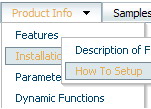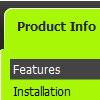Recent Questions
Q: I got it to work ... but I can't make the javascript menu bars locate where I want it on the page.
A: Check that you use relative position for the menu
var absolutePos=0;
var posX="0px";
var posY="0px";
You can install the menu in DIV or Table, for example:
<div align=center>
<script type="text/javascript" src="deluxe-menu/data.js"></script>
</div>
You can send us a copy of your html page (including .js files) ora direct link to your website, so we can check it.
Q: We are now working with Deluxe Menu and can't get our favorite template to link. It is the one you call animated-icons
The example you gave has no links, but when we try to add links to it (in the 2nd parameter of any menu item), NOTHING happens.
It's not a broken link, it just wont do ANYTHING.
A: See your menu parameters. Now you have:
var itemTarget="";
var statusString="string";
You should set this parameters:
var itemTarget="_self";
var statusString="link";
Q: For the attributes that can have top, left, right, bottom, i.e. border, padding, is there any way to specify just one of them in the javascript context menu? i.e. border-left: 2px. I tried 2px 0 0 0 but that doesn't seem to work.
A: You can set different border width , forexample:
var itemBorderWidth="1 0 2 5";
var itemBorderWidth="top right bottom left";
Q: I have noticed on your menus that have multiple nodes, you areallowing only the icon to be clicked and expand the tree. How would I alter the code so that when a user clicks anywhere on the tree with multiple nodes, the entire tree expands instead of the user having to be so precise in selecting the tiny icon to expand the tree.
A: You should set the following parameter to expand item on a mouseclick:
var texpandItemClick=1;