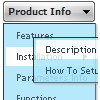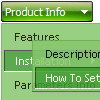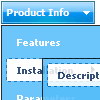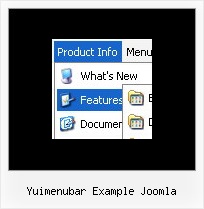Recent Questions
Q: Would dhtml drop menu work to put the javascript command, OnClick=javascript:window.location.href=myvalue in the Link entry so that when a person clicks on the menu item, he navigates to the webpage specified in the OnClick?
A: > Would dhtml drop menu work to put the javascript command,
> OnClick=javascript:window.location.href=myvalue in the Link entry so
Actually you can use your own Javascript code instead standard links and html code inside item text. For example:
var tmenuItems = [
["text", "javascript:window.location.href=myvalue"]
];
or
var tmenuitems = [
["<div onClick='window.location.href=myvalue'>Table of Contents</div>", ""]
];
> Also, what features of IE 4 are not supported?
Deluxe Menu support Internet Explorer 5+ only.
http://deluxe-menu.com/browsers-info.htmlQ: It's been couple of months since I last time asked something about tree menu. I am still evaluating the software.
I have a short question. Is it possible to use CSS instead of JavaScript to tune the look and feel of the tree menu? For example I would be interested in giving menu css java item height value in relative numbers (em or %) rather than specifying a size in pixels...
A: But actually you can use 'em' and '%' units in Deluxe Tree, forexample.
var tmenuWidth="13em";
var tmenuHeight="12em";
var tmenuWidth="35%";
var tmenuHeight="15em";
Q: The items of the flash drop down menu hides behind the video. Do you have other suggestions?
A: You should add "opaque" parameter for <object> and <embed> tags, for example:
<object width="750" height="435">
<param value="http://www.youtube.com/v/_-OiQygm2uU&hl=en&fs=1&autoplay=1" name="movie"/>
<param value="true" name="allowFullScreen"/>
<param value="always" name="allowscriptaccess"/>
<param name="wmode" value="opaque">
<embed width="750" height="435" allowfullscreen="true" wmode="opaque" allowscriptaccess="always" type="application/x-shockwave-flash" src="http://www.youtube.com/v/_-OiQygm2uU&hl=en&fs=1&autoplay=1"/>
</object>
Q: Is your dhtml menu software compatable with xsite pro?
A: Deluxe Menu wasn't developed as Dreamweaver/Frontpage/XSitePro extension,
BUT you can use it as standard Javascript files.
To install the menuinto your html page:
1. open the page in Dreamweaver/Frontpage/XSitePro
2. open html source code of the page
3. add several rows of code (<script> tags), For info see:
http://deluxe-menu.com/installation-info.html
That's all.