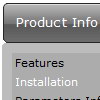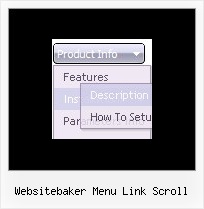Recent Questions
Q: When using javascript tabbed menu, where do I place the text content related to the selected tab, (the text presented on the rest of the screen under the tab)? And who do I connect a specfic text to a certain tab?
A: See, for each item you should assign the ID property of the contentDIV (see data file with your menu parameters). You should set var tabMode=0;
["Style Name","contentName", "", "", "", "", "1", "", "", ],
["-","", "", "", "", "", "0", "", "", ],
["Style Description","contentDescription", "", "", "", "", "", "", "", ],
["-","", "", "", "", "", "0", "", "", ],
["Style Variations","contentVariations", "", "", "", "", "", "", "", ],
["-","", "", "", "", "", "0", "", "", ],
["Empty","", "", "", "", "", "2", "", "", ],
And on your html page you should create DIV's with such ID. You canset background image for these DIV's in styles.
<div id="contentName" style="height: 0%; visibility: hidden; background-image: url('img/back.jpg'); background-repeat:repeat-y;" class="tabPage">
<br><br><br>
<p align=center><img src="img/style01_title.gif" width=140 height=90 alt="Glass Style Tabs"></p>
<br><br><br>
You should paste content of javascript tabbed menu here!!!!!
</div>
<div id="contentDescription" style="height: 0%; visibility: hidden;" class="tabPage">
<br><br><br>
<p align=center><img src="img/style01_title.gif" width=140 height=90 alt="Glass Style Tabs"></p>
<br><br><br>
You should paste your description here!!!!!
</div>
Q: I want to be able to have all of the submenus start at the top of the menu. For example, when I hover across each of my menu items in a vertical level, I want the sublevel menu to start at the very top of the menu, not out beside the menu option. How can I achieve this
A: You can have such effect only for the first subitems.
Others subitems will have Y offset.
Please, see the attached example.
You should adjust the following parameters:
var topDX=-116;
var topDY=-31;
var DX=-148;
var DY=-32;
Q: The menus I am trying to change, it seems as though thetransparency is too light.
Where in the drop down menu asp do you reduce some of the transparency?
A: Use the following parameter:
var transparency="100";Q: I am trying to figure out how to make multiple clickable Link popup windows on the same page. I want to have six or more. Here is what I have tried for having two windows and could not get to work:
<head>
<meta http-equiv="Content-Type" content="text/html; charset=utf-8" />
<title>Untitled Document</title>
<!-- DeluxePopupWindow.com -->
<noscript><a href="http://deluxepopupwindow.com">Javascript Popup Window by DeluxePopupWindow.com</a></noscript>
<script type="text/javascript" src="chase1.files/dpopupwindow.js"></script>
<script type="text/javascript" src="chase2.files/dpopupwindow.js"></script>
<!-- (c) 2008, http://deluxepopupwindow.com -->
============================================================================ ===============
<body>
<p><script type="text/javascript" src="chase1.js"></script>
<script type="text/javascript" src="chase2.js"></script> </p>
============================================================================ ================
<a href="javascript:;" id="chase1">Click Here to see a chase sample</a>
<a href="javascript:;" id="chase2">Click Here</a>
This does not work. I had it somewhat working. Is there a better way to do this? I will want to have at least 6 popup windows on the same page. I could not find any samples on your website.
A: You can do it in two ways:
1) Call different data files with DIFFERENT winID:"window1"!
2) Call only one data file and use deluxePopupWindow.open() function to open your windows:
<a href="javascript:;" onclick="deluxePopupWindow.open('window1', 'Content1 Content1', 'Window1',
'width=220,height=100,resizable,scrollbars=no,middle,right,fade-effect',
'windowsvista_graphite')">Click Here to see a chase1 sample</a>
See how to create popup windows:
http://deluxepopupwindow.com/window-installation-info.html
http://deluxepopupwindow.com/samples.html