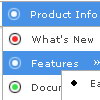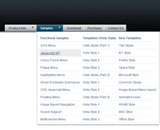Recent Questions
Q: I know this must be somewhere in your support information but I can't find it. Can you tell me something I could do for people who have Javascript turned off so they can at least use my base menu (not the submenus).
A: When your security settings in IE doesn't allow Javascript onpages you load you can't see a dynamic page content.
There is no way to enable these preferences automatically, in othercase there are no reasons to create security preferences.
Please, try to use search engine friendly code you'll see all yourlinks.
You can generate search engine friendly code.
Deluxe Menu is a search engine friendly menu since v1.12.
To create a search engine friendly menu you should add additional html code within your html page:
<div id="dmlinks">
<a href="http://deluxe-menu.com">menu_item_text1</a>
<a href="http://deluxe-tree.com">menu_item_text2</a>
...etc.
To generate such a code use Deluxe Tuner application.
You can find this GUI in the trial package.
Run Tuner, load your menu and click Tools/Generate SE-friendly Code (F3).
Q: When the menus drop down the background is white but it is see through, this is ok on the homepage but on the other pages it is making the text unreadable. Is there a way of keeping the background of the submenus solid so it isn't see through javascript expanding menu?
A: You should set the following parameter:
var transparency="100";Q: I would like to separate each main js dropdown menu item (Find an Expert, Contact...etc) with a dotted line graphic. If you look at the js dropdown menu, you will see that each graphic is separated by a dotted line. I am trying to replicate that look in the Deluxe Menu. Is there a way I can do that? I tried to use the "separatorImage" value in the DeluxeTuner, but it didn't seem to do anything. Is there a way to put a dotted border just along the bottom of them item, instead of around the whole item (like a box)? Or is there a way to insert the graphic between the items?
A: To add a separator you should
//--- Separators
var separatorImage=""; //for subitems (top items in vertical menu)
var separatorWidth="100%";
var separatorHeight="3px";
var separatorAlignment="right";
var separatorVImage="separator.gif"; //for the top items (subitems items in vertical menu)
var separatorVWidth="100%";
var separatorVHeight="2px";
var separatorPadding="";
You can create separators using menuItems, for example:
var menuItems = [
["item 1"],
["-"], // this item is separator
["item 2"],
];
Q: I'm still having the issue with the sub-menus not being in the proper place, however I was able to fix the issue with menu now showing up in IE at all, it turns out I forgot a tag. So do you know why the sub-menu alignment changes depending on the browser window size? Either of the links below should give an example.
A: See, the problem is that the script can't get css properties of the object if they are described in separate .css block (or file).
In other words, you can't get the value of "position" attribute of the object if the object doesn't have this property within inline style(style="position:absolute"). To get the value you should move .css style into style="" attribute.
Please, try to add your
css file -> inline css, for example:
You should add style="position:absolute;"
to the
<DIV id=navholder>
So, you'll have:
<DIV id=navholder style="position:absolute;">