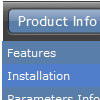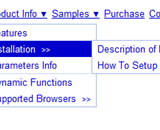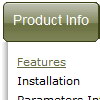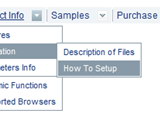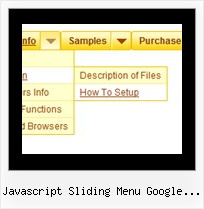Recent Questions
Q: I would like to create navigation menu where the background is transparent until you move the mouse over itwhen it turns to a color. I erased the first color number from the list and that worked, but when I scrolled the mouse over the links, the background stayed light blue even though the mouse was no longer over them. Is there a way to let the background start transparent, turn light blue when the mouse is over it, then go back to transparent after the mouse is off it?
A: You can use transparent parameter, for example:
var itemBackColor=["transparent","#4792E6"];
Q: Thanks, we tried giving var pressedItem=0; and the script as below:
<script type="text/javascript">
onload=setPressed;
function setPressed()
{
dm_ext_setPressedItem (0,8,0,0);
}
</script>
We are facing 2 problems
1) Two menus are getting highlighted, the "Home" and the dynamic html menu which is called onLoad using dm_ext_setPressedItem (0,8,0,0); function)
2) The submenu of the dm_ext_setPressedItem (0,8,0,0) is not getting highlighted.
A: Try to set
var pressedItem=-2;
dm_ext_setPressedItem function has a following parameters:
function dm_ext_setPressedItem (menuInd, submenuInd, itemInd, recursion, parentOpen)
So, if you want to highlight item in the submenu you should use itemInd of this item (notitemInd of the parent item).
For example you want to highlight submenu item of the 'Manage Users' parent item with
itemInd=15.
You can find more info about dynamic html menu indexes here:
http://deluxe-menu.com/highlighted-items-sample.html#ind
So you should write the function in the following way:
dm_ext_setPressedItem (0, 3, 15, 1, 1)
menuInd = 0 if you have only one menu on the page
submenuInd = 3, see how to determine submenuInd in the table
http://deluxe-menu.com/highlighted-items-sample.html#ind
itemInd = 15, see how to determine itemInd in the table
http://deluxe-menu.com/highlighted-items-sample.html#ind
recursion = 1, to highlight parent items
parentOpen = 1, to open the submenu with the selected item.Q: I have downloaded your trial version and cannot change the background menu color.
Is there a restriction?
I am interested in purchasing it.
A: To change the background color you should set the followingparameters:
var menuBackColor="#FCEEB0";
var itemBackColor=["#FCEEB0","#65BDDC"];
Q: I need the sub menu to be vertical with the text on top of each other instead of horizontal way as as I have now on my website.
I have tried to change the smWidth & smHeight in the Dimension category but it shows no changes.
A: Please, see menu parameters.
You should set this parameter:
var smOrientation=0;