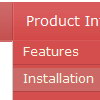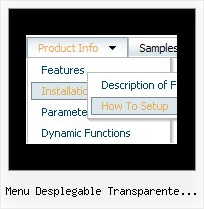Recent Questions
Q: Cross-frame mode: after clicking on a menu item and the subframe is loading and then mouse over the menu when the subframe has not finished loading a javascript error occurs and then the javascript vertical menu breaks.
A: You can get this error when you load pages from the another domain.
Deluxe Menu can support this mode for the same domain only -- ifyou loaded a page to a subframe from another domain, the submenuscan't be shown in it. It happens because all browsers don't allow todo that for security reasons. Just imagine if you'll able to create aframeset from 2 frames, 1st frame will be with a zero height-width,and you'll load your page into it. Then user will go to another domainand your "invisible" frame will change a content of other pages!
Q: I just bought an imac and was wondering if i can use the apycom menu with the mac. If yes, where would i download the application.
A: Yes, we have a version of Deluxe Tuner for MAC, but it has a limited number of featuresrelated to the Windows version. MAC version of Deluxe Tuner support Deluxe Menu only, itdoesn't support other products.
To download the MAC version you should download the trial version on MAC or use thefollowing link:
http://deluxe-menu.com/deluxe-menu-all.zip
Use engine files form the licensed package.Find a link to it in your license message.Q: The submenu should look identical to the main menu but it is not allowing this.
Even though parameters are set to 0 it is showing smart scroll and also not showing the sub menus how they should be.
I also notice and error in the templates window view when I am looking at the javascript onmouseover menu.
A: You've set the exact width for your submenus:
var smHeight="21px"; // it is the height of the whole submenu
It is not right.
Try to write:
var smHeight="";
> I also notice and error in the templates window view when I am looking
> at the menu.
Now you have:
var pressedItem="";
It is not correct. Try to set:
var pressedItem="-2";
See the attached example.
Q: We are using the deluxe menu in one of our projects. The menu works well on our integration system but not on our production system.
The only difference is that the integration is running on Tomcat Version 5.5.9 and the production (with the "broken" menu) on Tomcat 5.5.17.
But for me it looks more like a browser problem than a JSP problem.
Unfortunatley the Tomcat 5.5.17 is our production system so fast help is appreciated.
A: Try to set the following parameter:
var dmObjectsCheck=1;
Make sure that you have dmenu_add.js file in the same folder withdmenu.js file.