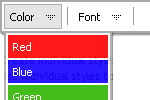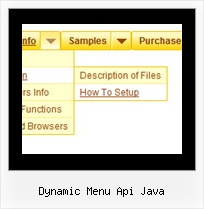Recent Questions
Q: I recently purchased Deluxe Menu and I am getting the attached error message every time my cursor passes over the toolbar at thetop of the main program window. Is there a fix?
A: I suppose that you're using Windows 2000.
We have some problems with Tuner on this OS.
Unfortunately we didn't fix the issue with Windows 2000 yet.
Try to delete all content from toolbar.html file.
C:/Program Files/DeluxeMenus/deluxe-menu/deluxe-tuner/data/deluxe-tree/toolbar/toolbar.html
C:/Program Files/DeluxeMenus/deluxe-menu/deluxe-tuner/data/deluxe-menu/toolbar/toolbar.html
C:/Program Files/DeluxeMenus/deluxe-menu/deluxe-tuner/data/deluxe-tabs/toolbar/toolbar.html
Q: Compliments on your product, I particularly enjoy the complete set of gui and java, that allows for the quick changes.
After a couple of months of using the trial, I have now purchased it and installed the license.
My question however regards the performance of the menu. Using firebug I note that my deluxe menu .js are the performance bottlenecks, It appears as if they are not being cached and it appears that collecting them is taking longer then the other .js files. What can I do to optimize the load time of the javascript multi level menu and prevent, reloading it from the server with every page reload. The apache has set the expiry correct I believe, as I understand from the header.
A: You can try to use AJAX technology.
AJAX-like technology: data for submenus can be loaded "on-the-fly" from the server.
New parameter:
var tajax = 0/1; - disables/enables AJAX-like support
Current syntax for item parameters ( var tmenuItems):
[text, link, iconNormal, iconOver, iconExpanded, tip, target, itemStyleInd, itemXPStyleInd, jsFileName]
Where jsFileName - .js filename on the server with submenu items ( var tmenuItems).
Q: I am evaluating your menu product - very nice! However, I am relatively new to HTML, though a long time software developer, just not HTML!
My question - is it possible to have the menu be in a table cell and have the menu resize based on the cell width, if the cell width is specified in percent (%).
For example, if I have a table and I have a first column that is set at 15% of the width of the table, can I insert a menu in that cell and have it fill the cell?
A: Try to set 100% width for the menu.
var menuWidth="100%";
Q: I’d like to know how to populate the navigation bar menu from a database?
A: Please, see the example of .php file.The content of .php file depends on your database structure.
<?php
// The example for PHP/MySQL.
// MySQL database has the table "menuTable" that contains data for menu items.
// The table has the following fields:
// 1. "text" - item text
// 2. "link" - item link
// 3. "icon1" - item icon (normal state)
// 4. "icon2" - item icon (mouseover state)
function getMenuItems()
{
$jsItems = '';
// Select all records from table "menuTable"
$allItems = mysql_query('SELECT * FROM menuTable;');
// Extract items data from database and build Javascript code for menuItems
while ($itemData=mysql_fetch_array($allItems))
{
$jsItems .= '["'.$itemData['text'].'", "'.$itemData['link'].'", "'.$itemData['icon1'].'", "'.$itemData['icon2'].'"],';
}
// Return Javascript code
return $jsItems;
}
?>
<script>
var menuParam1 = value1;
var menuParam2 = value2;
var menuParam2 = value2;
...
var menuItems = [
// Write Javascript code for menu items
echo getMenuItems();
?>
];
</script>