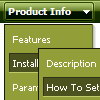Recent Questions
Q: How does one go about changing the parameter or the menu in java script so that a menu selection stays 'on'?
In other words, the menu remains selected, perhaps in a background color that shows the user this menu choice is selected and the user is in the selected menu area.
A: To save your navigation path you should set the following parameter:
var saveNavigationPath = 1;
The menu keeps items highlighted during menu navigation.
0 - disabled, 1 - enabled (default).
You can highlight menu items by default in two ways:
1) Set the pressed item on each page idividually using the following parameter:
var pressedItem = -2;
The toggle mode. Sets an index of an item that will be highlighted by default.
-2 - the toggle mode is disabled;
-1 - the toggle mode is enabled, but no items highlighted by default;0,1,2,3,... - index of highlighted item in a top-level menu.
- delete var pressedItem=1; parameter from your data file
- set correct parameter on each page before you call data file, for example:
<noscript><a href="http://deluxe-menu.com">Javascript Menu by Deluxe-Menu.com</a></noscript>
<script type="text/javascript"> var dmWorkPath = "menudir/";</script >
<script type="text/javascript" src="menudir/dmenu.js"></script>
<script type="text/javascript"> var pressedItem=2;</script>
...
<script type="text/javascript" src="menudir/data.js"></script>
2) Set the pressed item/subitem using dm_ext_setPressedItem () function.
Please see more info here:
http://deluxe-menu.com/highlighted-items-sample.htmlQ: In my script, I did not have [<script type="text/javascript"language="JavaScript1.2" src="dmenu.js"></script>].
I did have something like [<script type="text/javascript" src="dmenu.js"></script>].
What does that mean?
Also, my client is still seeing the "incorrect key" notice.
A: Regina, you can see "Incorrect Key" message if you use the wrong reg.
key or if you forgot to paste your reg. key into your data file.
I've checked your reg. key. It is correct.
So, you cannot see such message on your website.
Your client should clear browser cache.
> In my script, I did not have [<script type="text/javascript"> language="JavaScript1.2" src="dmenu.js"></script>].
>> I did have something like [<script type="text/javascript" src="dmenu.js"></script>].
Both these lines mean the same.
Please, paste <noscript> tag
<noscript><a href="http://deluxe-menu.com">Javascript Menu by Deluxe-Menu.com </a></noscript>
into the <head> tag on the pages with your menu.
Q: Can data be loaded dynamically?
For example, can your dhtml menu source code load the child of a node once the node is clicked on?
A: You can use AJAX like technology.
http://deluxe-menu.com/ajax-technology-menu-sample.html
You may generate a menu from a database or XML using any server-side script, e.g., PHP, ASP, VB, etc.
However, these scripts don't work inside of Javascript .js files, so, you should move parameters of a menu from a .js file into an html-page, e.g.:
<!-- Deluxe Menu -->
<noscript><a href="http://deluxe-menu.com">Javascript Menu by Deluxe-Menu.com</a></noscript>
<script type="text/javascript"> var dmWorkPath = "menudir/";</script>
<script type="text/javascript" src="menudir/dmenu.js"></script>
<!-- (c) 2006, http://deluxe-menu.com -->
<script type="text/javascript" language="JavaScript1.2">
// and describe parameters of a menu
var parameter1=value1;
var parameter2=value2;
etc.
var menuItems = [
// here you generate items using server-side scripts (php, asp, vb, etc.)
];
</script>
The example of the menu working with PHP/MYSQL you can find here:
http://deluxe-menu.com/rq-loading-bar-MySQL-support.html
Q: I recently downloaded the trial version of Deluxe Tuner to create a pop-up menu for my website. The menu looks amazing, and I am convinced from the trial that this is a product that I could definitely use.
However, I'm having so much trouble putting my horizontal drop down menu into my Dreamweaver html. I've followed the instructions given, but my menu still does not appear. What am I doing wrong?
Thanks, and I'm looking forward to figuring this out, because if it's an easy program to use, I will for sure be buying the full version!!
A: Check that you've copied "Homedir/" folder with all menus files and data.js file into the same folder withHome page.html file.
Notice also that in the Design mode your drop down menu may displayincorrectly. It is normal. You should view your page in browser preview.