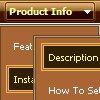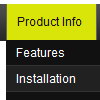Recent Questions
Q: Is there a way to programmatically specify which tab is selected in the html tabs navigation?
A: You can set "bselectedItem" and " var bselectedSmItem" parameters based on your link before you call your data file.
For example, move " var bselectedItem" and " var bselectedSmItem" parameters from your data file to your code.
<TD vAlign=top align=left>
/* Select Tab */
<script type="text/javascript" language="JavaScript1.2">
var bselectedItem= var bselectedSmItem= </script>
<SCRIPT src="data.js" type=text/javascript></SCRIPT>
</TD>
You should define seltabs and selsmtabs using server side script.
You can also set it on every page before you call data.js file, for example:
<TD vAlign=top align=left>
/* Select Tab */
<script type="text/javascript" language="JavaScript1.2">
var bselectedItem=4;
var bselectedSmItem=3;
</script>
<SCRIPT src="data.js" type=text/javascript></SCRIPT>
</TD>
Q: I would like insert a menu in a asp webpage, but in this case the accents in the labels are not displayed.
Any idea about that?
A: You can insert any html code within menuItems, for example:
var menuItems = [
["É","testlink.html", "", "", "", "", "", "", "", ],
Q: Some menu entries may be disabled and clicking on them should produce predefined javascript alert message?
A: To create disabled items you should set "_" symbol in the targetparameter of the menuItems.
If the target is "_" the item is disabled.
You can assign a font color for all disabled items using the following menu parameter:
var fontColorDisabled = "#AAAAAA";
You can write a javascript code instead of an item link:
["item text", "javascript:alert('Hello World')", , , ,"_",]
That's all.
Q: How does an item on the simple html menu connect to pages?
A: You should create menu items in the Deluxe Tuner and specify link and target for each item, for example:
var menuItems = [
["Upcoming Trainings","http://domain.org/pub/upcoming-trainings", "", "", "", "_self", "", "", "", "", "", ],
["Conferences & Workshops","upcoming-workshops.html", "", "", "", "_blank", "", "", "", "", "", ],
["Continuing Ed","ceu.html", "", "", "", "main", "", "", "", "", "", ],
];