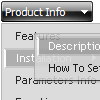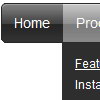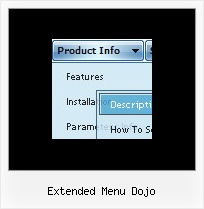Recent Questions
Q: I am using Deluxe Menu and I had a question.
When you roll your mouse over the menu items, the background color of that menu item changes (it becomes darker). Is there a way to establish a setting such that when a Menu Item is CLICKED, the color of that Menu Item STAYS darker. This will help the user know which category of the website they are currently visiting.
Please let me know. Thanks!
A: The menu has only two states normal and mouseover. We'll try to add the pressed state in the future.
You can set a pressed item using Javascript API:
function dm_ext_setPressedItem (menuInd, submenuInd, itemInd, recursion)
Sets a current pressed item.
menuInd - index of a menu on a page, >= 0.
submenuInd - index of a submenu, >= 0.
itemInd - index of an item, >=0.
recursion = true/false - highlight parent items.
But notice, to use dm_ext_setPressedItem() you should know ID of selected item and subitem.
You can't get this ID after you reload your page. That is why you should write your own code on PHP.
Q: Thanks for swift reply, however:
Tried the dmenu.js (only one we use) at our trial site and get the error :
Line 13
Invalid argument
- as you know this js file is obfuscated to one line, so using a debugger does not apply.
A: See the attached example. I've upgraded your javascript layer menu to Deluxe Menu v3.0.
use data file and engine files from the attachment.
You had several errors in the structure of menuItems.
It is not correct to write
["| Contact us","http://www.imarex.com/home/contact_us","","","","","8","","",],
["||| Energy team","http://www.imarex.com/home/contact_us/energy_team","","","","","8","","",],
You should write:
["| Contact us","http://www.imarex.com/home/contact_us","","","","","8","","",],
["|| Energy team","http://www.imarex.com/home/contact_us/energy_team","","","","","8","","",],
Q: And when purchase online can I download the java script for drop down menu immedielty after purchase? Or how do I get the product?
A: We don't send the product on CD/DVD. After the ordering is completeand ShareIt (Regsoft) has it verified (which can take approximately 24 hours), you'll get your license info.
Q: I have a Dynamic tree menu now.
Can I change the style of expandable javascript menu on the fly when I click the style menu items of the tree I made?
A: Theoretically you can do it.
Try to use
function dtreet_ext_userClick(itemID)
{
// Your Javascript code here
return true;
}
function and call
function dtreet_ext_changeItem (menuInd, itemID, itemParams)
function in it.
You should create Individual item style for this item and and assignthis style when you click on the item.