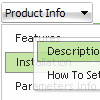Recent Questions
Q: We just downloaded the trial versions to evaluate and I noticed something a little odd. When I build a menu that will not have icons next to the links, I don't see a way the I can move the test further tothe left inside the menu.
Notice how the links within the menu box are almost centered? Is there anyway to move those items further to the left?
A: Try to set the following parameter.
var tlevelDX=0;
You cannot move it closer to the left side.
Q: After much coming and going I have finally got De Luxe menu to work with Firefox 2
But the menu system on the exact same htm page I have created does not show up in IE7.
Is this a known problem?
A: Try to set the exact width for the menu,
var menuWidth="700px";
Q: I have a question about your code for drop down menu; I was searching the internet for some programs that could generate a good menu for me. I came across your program deluxe tuner. It said it was freehowever it seems as if you need another program to get this one to work although it looks like deluxe tuner does everything I need to do. Anyways I am having a serious issue. The program generates the navbar perfectly fine, the problem is getting it to import into my web page. I tried the instructions below in dreamweaver CS3 severaltimes. I then tried to do it to a blank web page still nothing. I go into the source code and paste the code that this program generates exactly where I am told to place it then I also place the other code where I would like the navbar to be. Nothing happens I preview my site and I just get a blank page??? I placed the source files under the root of the web folder; I double checked the code to make sure that it is pointing to the source files. The Main .Js file sits in the root folder the same folder that the page is in, and the other .js files sit under a folder called “ NavBar.files “ that deluxe tuner generated for me.What could I possible be missing?? If I need to pay for the program I defiantly will but not until I get an answer on this question.
A: Your installation seems to be correct.
Please, check that you have all files for the code for drop down menu in the correctplaces, for example:
NavBar.files/
dmenu.js
....
*.gif
...
index.html
NavBar.js
Try also to set exact width for the code for drop down menu, for example:
var menuWidth="400px";
Q: I have used the menu features many times and am used to having the code to be inserted into the html page provided when the project is saved.
I have successfully created my first popup window (not the popup menu) which I want to use for text information to open when a text is clicked.
The preview has this working fine but when I saved the project there was no code created to install on the site and I cannot find directions within the program or at your website.
Please advise on how to install a created javascript popup window to an XHTML page linked to text.
A: For example you want to open your popup window when you click the link on your page.
You should do the following:
1) Open your page (for example index.html page) in any text editor.
Add link in the place where you want to have it and specify the ID (for example: win1) for it, for example:
<a href="javascript:;" id="win1">Click Here to see a window</a>
2) Create a popup window in Deluxe Tuner. Add your content.
You can use HTML content, Iframe (url) or any object on your page as popup windows content - Object ID.
For example select HTML content (winContent parameter in the 'Common' section) and add the content in HTML Content window, for example:
<div style="text-align:center;"><b>Sample content</b></div>
This is a simple HTML code for content. Here you may also set link to content page or ID of some element.
3) In the 'Actions' section specify the id of your link (win1) for the onClick event.
See the attached screen.gif.
4) Select the template you want to use.
5) Export your popup window to HTML page. File -> Export -> To HTML. Save it in any testfolder.
So, you'll have:
deluxe-popup-window.files/
deluxe-popup-window.html
deluxe-popup-window.js
6) Open the generated deluxe-popup-window.html file in any text editor.
Copy all code for Popup window and paste it in the beginning of the <body> tag:
...
<body>
<!-- Deluxe Popup Window -->
<noscript><a href="http://deluxepopupwindow.com">menu drop down by DeluxePopupWindow.com</a></noscript>
<script type="text/javascript" src="deluxe-popup-window.files/dpopupwindow.js"></script>
<script type="text/javascript" src="deluxe-popup-window.js"></script>
<!-- (c) 2009, DeluxePopupWindow.com -->
7) Copy 'deluxe-popup-window.files/' folder and deluxe-popup-window.js file into the samefolder with your index.html (root folder of your website).