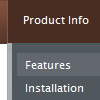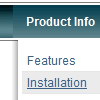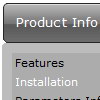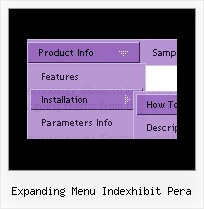Recent Questions
Q: I have not put your software into our site yet. I am only working on it in frontpage.
However when I have tried to look at it with the browser it does come up with the active x message.
Our site has no active x components otherwise.
A: Please, try to check browser settings. You can try to see Deluxe Menuon the another computer.
On my computer I don't see such message.
Q: In javascriptcoding.
I have id of the submenu.
How can retrieve id of the parent menu?
A: You can try to use the following function
function dm_ext_getSubmenuParams (menuInd, submenuInd)
Returns submenu parameters in the array:
[submenu_id, items_count, parent_item_id, submenu_level, is_horizontal]
menuInd - index of a menu on a page, >= 0.
submenuInd - index of a submenu, >= 0.
Using this function you can retrieve the parent_item_id.
More info see:
http://deluxe-menu.com/functions-info.html
Q: I am using the tree menu script in a frameset, and I would like for the selected menu branch to stay highlighted after the user moves the mouse to another window(where the menu brings up a new page),just so the user knows where he/she is.
Is that possible?
A: But if you open links in the another frame (window) the initial frame with your menu isnot reloaded, so the clicked item will be highlighted.
You should set the following parameters:
var ttoggleMode=1;
var tpressedFontColor="#AAAAAA";
You can also set the following parameter to save menu state:
var tsaveState=1;
var tsavePrefix="menu1";
If you install the menu without frames. On your pages you should call the following function/functions to expand/highlight items, for example:
<script>
dtreet_ext_expandItem (dtreet_ext_getItemIDByIndex (0, 0), 1);
dtreet_ext_setPressedItem (0, dtreet_ext_getItemIDByIndex (0, 1));
</script>
See more info about API functions here:
http://www.deluxe-tree.com/functions-info.html
Example:
http://deluxe-tree.com/highlight-selected-menu-item-sample.htmlQ: However, when I place it inside a CSS-defined div element (for absolute page placement) the submenu's all drop down a couple hundred pixels.
A: See, the problem is that the script can't get css properties of the object if they are described in separate .css block (or file).In other words, you can't get the value of "POSITION: absolute" attribute of the object if the object doesn't have this property within inline style (style="POSITION:absolute;"). To get the value you should move .css style into style="" attribute.
Please, try to add your
css file -> inline css, for example:
You should add style="POSITION: absolute;"
to the
<div id="menu">
So, you'll have:
<DIV id="menu" style="POSITION: absolute;">
Try that.