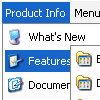Recent Questions
Q: I’m getting the error “dmObjectsCheck is undefined”. I have attached the HTML output of the page. Let me know what’s missing.
A: Please, check that you have dmenu_add.js file in the same folder withdmenu.js.
You can also send us your data.js file and we will check it.
Q: Why when an image is added to the parent javascript layer menu (bar) breaks in two...
I just purchased it today.
A: See images in Vista Templates have the fixed width and height (92 x 21).
If you want to change items' width/height you should change images.
btn_cyan.gif
btn_cyan2.gif
You can do it in any graph editor, for example in Adobe PhotoShop.
You should also change items width in your Individual Item Style.
var itemStyles = [
["itemWidth=92px","itemBorderWidth=0","fontStyle=normal 11px
Tahoma","fontColor=#FFFFFF,#FFFFFF","itemBackImage=btn_cyan.gif,btn_cyan2.gif"],
];
You can do it in Deluxe Tuner.
Q: I have tried various different ways,I cannot get a separator image I have specified in the Separators section to display for the navigation-bar-menu. I have verified that the image exists, but still nothing.
A: To add a separator you should
//--- Separators
var separatorImage=""; //for subitems (top items in vertical menu)
var separatorWidth="100%";
var separatorHeight="3px";
var separatorAlignment="right";
var separatorVImage="separator.gif"; //for the top items (subitems items in vertical menu)
var separatorVWidth="100%";
var separatorVHeight="2px";
var separatorPadding="";
You can create separators using menuItems (you can do it in Deluxe
Tuner, use "Add separator" button), for example:
["||All Images","gallery_all.html", , , , "_self", , , , ],
["||-"],
["||Pricing & Ordering Info","gallery_pricing.html", , , ,"_self", , , , ],
Q: Is it possible to have it remember which sub menus were showing
in the table tree view when the new page loads?
A: Deluxe Tree has save state feature. You should set the followingparameter:
var tsaveState=1;