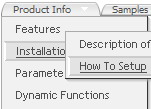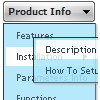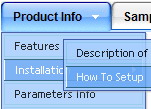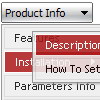Recent Questions
Q: Is it possible to expand thetree menu javascript in a predefined way?
Lets say, Item 1 expanded, Item 2 not expanded, anyway, it should look like I select it in the ITEMS program window.
Now it is exanded completely or not, like I use the switch in the common parameters.
A: You can expand some items by default.
Add '+' sign before items text in that case:
["+Deluxe Tree: XP Style","", "deluxe-tree.files/xpicon1_s.gif", "", "", "XP Title Tip", "", "0", "", "", ],
["|Home","testlink.htm", "deluxe-tree.files/icon1_s.gif", "deluxe-tree.files/icon1_so.gif", "", "Home Page Tip", "", "", "", "data-new.js", ],
"Deluxe Tree: XP Style" item will be expanded by default in that case.
Use var texpanded=1; parameter to expand all menu items by default.
Use function dtreet_ext_expandItem (itemID, expand) API function to expand the specificmenu items dynamically:
http://deluxe-tree.com/functions-info.htmlQ: What I mean is I still want the destination page to be static inthe var menuitems but when the javascript side menu item is clicked, it'll run a js on the onclick or mouseup event.
Is this possible?
something like:
var menuItems = [
["text", "home", "javascript:onclick=your_code_here"]
];
A: You can achieve this by using standard html objects within javascript side menu items, for example:
var menuitems = [
["<div onContextMenu='your_code_here'>item text</div>", ""]
];
Actually you can use any html code within menuItems.
Q: Our company bought the deluxemenu bundle about one year ago.
We were wondering is there any api for the deluxmenu js tabs available?
We would need to programatically open a particular tab.
A: No, unfortunately Deluxe Tabs doesn't support API functions now.
You can use the following function to open specific tab:
dtabs_itemClick(menuInd,itemInd);
where
menuInd - index of a tab menu on a page, >= 0.
itemInd - index of a item, >=0.
For example:
<DIV onClick="dtabs_itemClick(0,2)" style="width: 200px; border: 2px solid #000;">Click to open the third tab</DIV>Q: I love this one:
http://deluxe-menu.com/data-templates/vista-style-03-template-sample.html Do you have vertical orientation of this java menu example, please?
A: To create vertical drop down menu you should set the followingparameter:
var isHorizontal=0;
Please, try the trial version. Use Deluxe Tuner to create your menu.You can find this template in the Templates window.