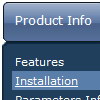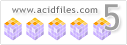Recent Questions
Q: Hi I have been using the trial version with deluxe tuner. The only problem I have had is that I cannot work out how to change the background colour of the menu (how it appears on the page as a menu bar when none of the dropdowns are activated) any help would be appreciated as I am considering purchasing your product but if I cannot change the colour then I am only limited to the sample templates you have supplied
A: Please, see the following parameters:
var menuBackColor="#FCEEB0";
var itemBackColor=["#FCEEB0","#65BDDC"];
Q: I have a web site in which I am using Deluxe Menu in the top frame as a menu that crosses the frame and a menu in the lower frame that uses it as a menu in the same frame.
However, if a user selects the menu in the upper frame they get the menu that is associated with the menu of the lower frame.
The configuration files are names differently.
Is there a setting that needs to be set for the menu to distinguish between the two menus instantiations?
A: I suppose that you have two entries of dmenu.js file on your site in the tag.
You must have only one entry of dmenu.js file.
Please, delete the same code.
You should write so:
<head>
<!-- Deluxe Menu -->
<noscript><a href="http://deluxe-menu.com">Javascript Menu by Deluxe-Menu.com</a></noscript>
<script type="text/javascript"> var dmWorkPath = "menu2.files/";</script>
<script type="text/javascript" src="menu2.files/dmenu.js"></script>
<!-- (c) 2006, by Deluxe-Menu.com -->
</head>
<body>
...
<div>
<SCRIPT src="deluxe-menu_files/data-deluxe-menu.js" type=text/javascript></SCRIPT>
</div>
...
<div>
<SCRIPT src="deluxe-menu_files/data-deluxe-menu11.js" type=text/javascript></SCRIPT>
</div>
...
</body>>
Q: The menu doesn't show the drop down sub items. If you would look at the script there are two sublinks for Accommodation which however is not visible when we are doing a mouseover. I have attached the revised data.js file with this mail. Please let me know if thre is anything else hat i need to look into.
A: You should set back color for your submenus.
For example you should create style and assign it for the subitems:
var itemStyles = [
["itemBackColor=#61420A,#B77D13","itemBorderWidth=1","itemBorderStyle=solid,solid",,
"itemBorderColor=#3C2906,#3C2906"],//style0
];
["Accommodation","#", "", "", "", "", "", "", "", ],
["|test1 text text","", "", "", "", "", "0", "", "", ], //style0
["|test2 text text text text","", "", "", "", "", "0", "", "", ],//style0
You should also set the following parameters:
var itemAlign="left";
var subMenuVAlign="bottom";
Q: I have downloaded the trial version of Deluxe Menu and am seriously looking at buyingit. I am trying to go thro the instructions and check out if it meets my requirement.
I am not able to figure out how to equally space out all my menu items on the javascript menu bar.
My menu bar width is fixed at 800 px and I have 7 items - horizontal type. The menuitems widths appear different for the menu items. How do I ensure that all of them are ofequal size ??
A: Set width for the items using Individual styles:
var itemStyles=[["itemWidth=100px"],] //style 0
Assign Individual Styles for the menu Items.
var menuItems = [
["Item 1","", "", "", "", "", "0", "", "", "", "", ], //style 0
["Item 2",", "data2.files/icon1.gif", "data2.files/icon1o.gif", "", "", "0", "", "", "", "", ], //style 0
];